Chapter 3. Clocking, Locking, and Personalizing
In This Chapter
Setting the time, date, clock, alarm, timer, and stopwatch
Changing the brightness, wallpaper, sound effects, and restrictions
Locking your iPod touch with a combination passcode
You may think Apple designed the iPod touch just for listening to music or watching videos, but those thoughtful engineers crammed a lot more features into their invention. You can use your iPod touch as a time-keeper to help you keep track of your personal life — setting alarms, using the stopwatch, and displaying clocks of different time zones for traveling. And if you worry that your iPod touch might fall into the wrong hands, consider setting a combination lock. This chapter shows you how to do all this and more with your iPod touch: Find out how to set the brightness of the display, set the wallpaper (a stylin' background when it's locked), turn on its capability to know your location, and set restrictions on downloading and playing content.
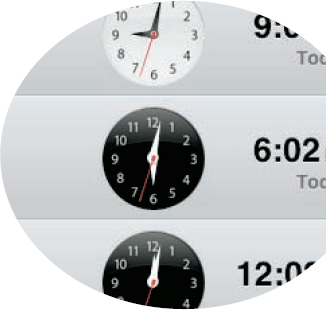
There's No Time Like the Right Time
Your iPod touch may already be set to the correct time, date, and time zone, but if not, you can set it yourself and even set how the time appears in the status bar at the top of the screen. To set the date and time, follow these steps:
Choose Settings

The Date & Time screen ...
Get iPod touch® for Dummies® now with the O’Reilly learning platform.
O’Reilly members experience books, live events, courses curated by job role, and more from O’Reilly and nearly 200 top publishers.

