Chapter 14. Resetting, Updating, and Restoring
In This Chapter
Resetting your iPod touch system
Updating iPod touch software with the newest version
Restoring your iPod touch settings
Restoring an iPod touch to its factory condition
This no-nonsense chapter may not be fun, but it's necessary. Humans aren't perfect, and neither are the machines they make. If your iPod touch stops working as it should, or an app causes it to freeze up, you can turn to this chapter. You also find out how to reset your network settings and the keyboard dictionary.
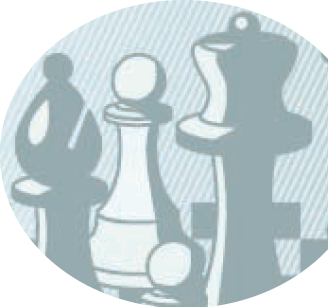
This chapter also covers updating the firmware and software on your iPod touch. (Firmware is software encoded in hardware.) All software devices need to be updated now and then — it's a good thing, because new versions fix known bugs and add improvements.
Finally, I describe how to restore your iPod touch to its factory default condition. Restoring to factory condition is a drastic measure that erases any music or information on the iPod touch, but it usually solves a software glitch when nothing else does.
Powering Down and Resetting
Sometimes problems arise with electronics and software that can prevent an iPod touch from returning from an app or from turning on properly with all its content and playlists. If your iPod touch freezes while running an app, press and hold the Home button below the screen for at least six seconds, until the app quits. ...
Get iPod touch® for Dummies® now with the O’Reilly learning platform.
O’Reilly members experience books, live events, courses curated by job role, and more from O’Reilly and nearly 200 top publishers.

