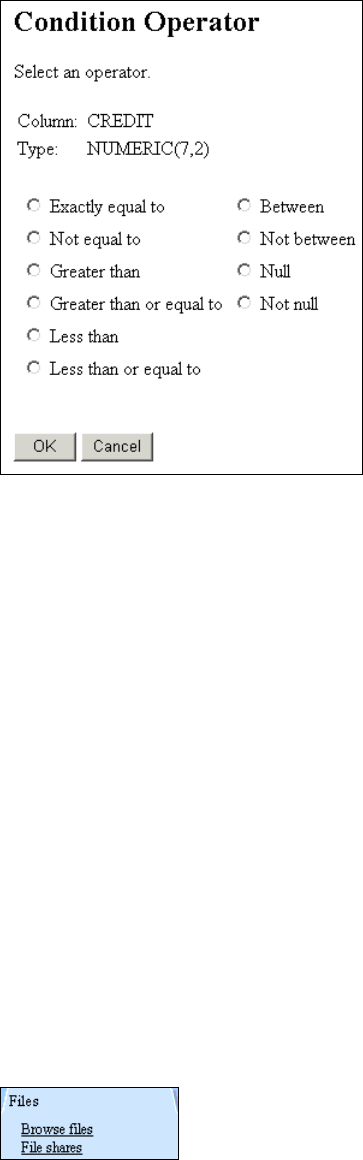
Chapter 3. Using iSeries Access for Web 43
Figure 3-28 Condition Operator: Numeric
14.Select an operator and click OK.
15.The Specify condition value is displayed. Click Find Value.
16.The Find Value is displayed. Specify a search criteria and click Find Now.
17.Select the available values and click OK.
18.The Condition Value is displayed. Click OK.
19.The SQL Wizard Condition page is displayed. Click Next.
20.The SQL Wizard Sort page is displayed. Select which columns to use when sorting the
data. Click Finish.
21.After the wizard is finished, Run SQL is displayed with the resulting SQL statement filled
in. You can save this statement by clicking Save Request.
3.2.8 Files
iSeries Access for Web provides access to the file system on the iSeries server. This function
is available via the Files page. When viewing files, depending on the file extension, third-party
plug-ins may be needed for proper viewing of a file type. The ability to view file shares is also
available, but the shares must be configured using iSeries Navigator.
Figure 3-29 shows the Files tab from the navigation bar.
Figure 3-29 Files tab
The Files tab consists of the following functions:
Browse files
http://systemname/webaccess/iWABrowseFiles
Get iSeries Access for Web V5R2 and WebSphere Host Publisher V4.0 now with the O’Reilly learning platform.
O’Reilly members experience books, live events, courses curated by job role, and more from O’Reilly and nearly 200 top publishers.

