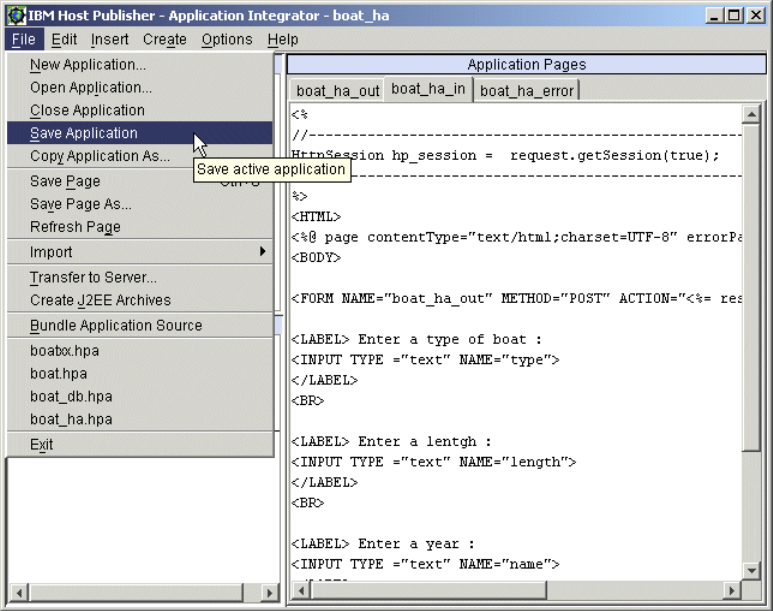
196 iSeries Access for Web V5R2 and WebSphere Host Publisher V4.0
Figure 6-64 Saving your application
6.5.3 Transferring applications to a Host Publisher Server
IBM WebSphere Host Publisher, using Application Integrator, enables you to transfer
applications to the WebSphere Application Server. It gives you the ability to transfer your
J2EE application to one or more Host Publisher Servers, making the application ready to
install as an Enterprise Application. Two things happen when you transfer an application to
the server:
The application and associated files are assembled and packaged into an EAR
(Enterprise Archive) file.
The EAR file is moved to the specified server or servers using File Transfer Protocol
(FTP).
When you use the Transfer to Server wizard, you are prompted to select one or more servers
and you can make changes to resources such as connection pools and user lists.
Transferring to the server
Host Publisher Studio gives you the ability to transfer your Web application to Host Publisher
Servers, making the application ready for deployment on the WebSphere Application Server.
To start the transfer to server operation, click File-> Transfer to Server as shown in
Figure 6-65.

Chapter 6. Using Host Publisher Studio to develop J2EE applications 197
Figure 6-65 Transfer application to a staging area in the server
Once the application is organized into a staging directory on the Host Publisher Studio
machine, FTP is used to transfer the contents of the application to the specified Host
Publisher Servers.
The following list summarizes the steps that are executed when the Transfer to Server
operation is started:
1. Select the Host Publisher Server.
2. If remote servers are not yet defined, configure them (see Figure 6-66) to provide
information for the FTP protocol.
3. Start the actual transfer (see Figure 6-63 on page 195).
Transferring to a remote server
When you transfer to a remote Host Publisher Server, you need to specify information for
connecting to and delivering application content. This information pertains specifically to the
target Host Publisher Server, and not simply a Web server.
The following fields are configured (see Figure 6-66):
Host Publisher Server TCP/IP host name: Specify the TCP/IP host name that uniquely
identifies the Host Publisher Server in your network. You can substitute the TCP/IP
Note: Transferring files to a remote system requires FTP. Therefore, you need FTP client
support in the system where IBM WebSphere Host Publisher Studio is running and FTP
server support (daemon) in your target server.
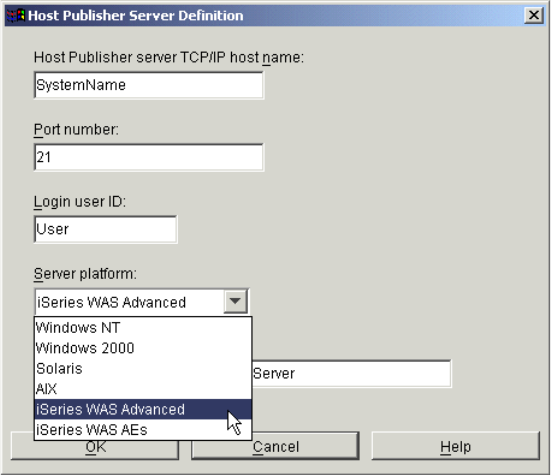
198 iSeries Access for Web V5R2 and WebSphere Host Publisher V4.0
address of the server for the name. When establishing a TCP/IP connection to the server,
the Host Publisher Studio searches the network for the server with this TCP/IP name or
address. Either the TCP/IP host name or address is required.
Port number: Specify the TCP/IP port to use when connecting to the server through FTP.
By default, this field specifies the well-known FTP port number 21. If FTP is configured on
the server with a different port number, change the value.
Login user ID: Specify the user ID with which to log in to the Host Publisher Server. The
user ID must have sufficient privileges to transfer files to the target staging directory you
specify. You receive a prompt to enter the password associated with this user ID when a
connection to the server is attempted. If more than one server definition specifies the
same login user ID, you receive the prompt for the password only one time when these
servers are selected as part of the Transfer to Server function. The login user ID value is
required.
Server platform: Select the operating system platform of the server from the drop-down
list. Some server platforms have specific requirements for file formats and code pages.
See Figure 6-66.
Target directory on server: For iSeries, there are two default directories:
– WebSphere AE: /QIBM/UserData/WebASAdv4/default
– WebSphere AEs: /QIBM/UserData/WebASAEs4/default
Figure 6-66 Host Publisher Server Definition
Executing the transfer
After you select the target Host Publisher Servers, click Transfer to start the actual file
transfer operation.
The Transfer completed successfully message indicates that the operation was successful
(circled in Figure 6-67).
Get iSeries Access for Web V5R2 and WebSphere Host Publisher V4.0 now with the O’Reilly learning platform.
O’Reilly members experience books, live events, courses curated by job role, and more from O’Reilly and nearly 200 top publishers.

