Chapter 9. Browsing the Web
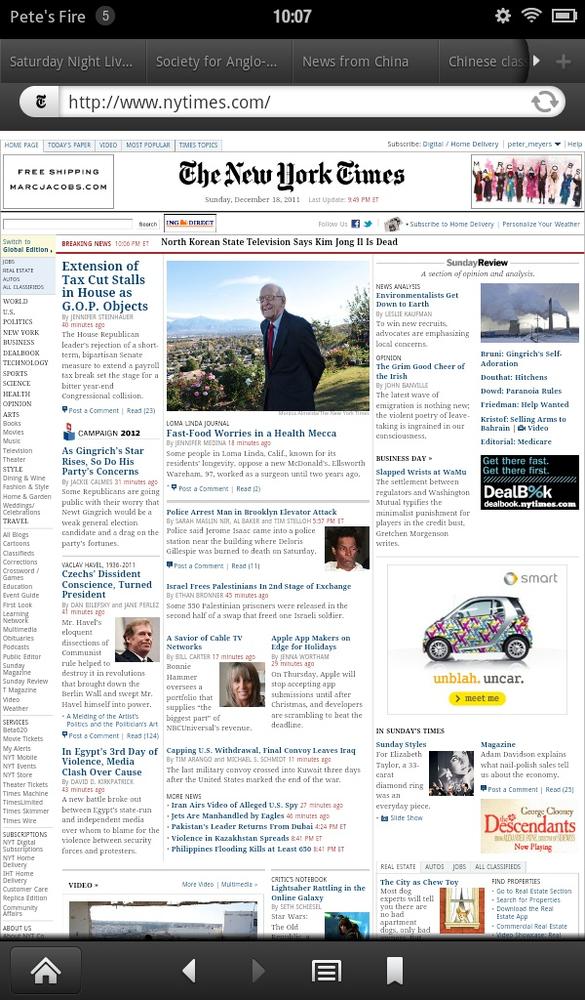
SILK—THE FIRE’S WEB BROWSER—IS Amazon’s pride and joy. The app gets top-tier promotion on the Fire’s product page, which proclaims it “revolutionary.” Silk even has its own website, with a slick, behind-the-scenes video from its makers (http://amazonsilk.wordpress.com/) and its very own Twitter account (@AmazonSilk).
Silk’s mission boils down to two goals: making pages appear quickly and letting folks play Flash content (a notable omission from the iSomething-or-other). In its early days, though, the browser earned mixed reviews. Testers found that web pages on Silk loaded more slowly than on its competitors. Since then, things have improved considerably, thanks to some under-the-hood-tuning by Amazon’s computer science PhDs. Combine that with some of the tips and tricks you’ll read about in the pages ahead, and you’ll soon be cruising the Web at a respectable (if not blazing) speed.
Visiting a Website
The first time you tap the home screen’s Web link, you arrive at a page filled with a dozen shortcut icons. These lead to some of the Web’s most popular sites, including Google, Facebook, and the Amazon-owned MyHabit (a fashion retailer). Tap any one of them to start your Web travels or, if you’ve got another destination in mind, use any of these methods:
Enter a web address. Tap the oval where it says “Search or type URL” (the latter’s a geekonym for “web address”—it ...
Get Kindle Fire: The Missing Manual now with the O’Reilly learning platform.
O’Reilly members experience books, live events, courses curated by job role, and more from O’Reilly and nearly 200 top publishers.

