Let's create some additional visualizations:
- Click a blank area on the canvas to ensure that no visuals are selected.
- Drag the Date column onto the canvas.
- Switch the visual type to be a slicer. Note that this slicer looks very different! Because the Date column has a data type of date, this slicer defaults to a Between date slicer.
- Hover your mouse over this visual and note that a tiny Chevron icon appears in the upper-right corner of the visual:
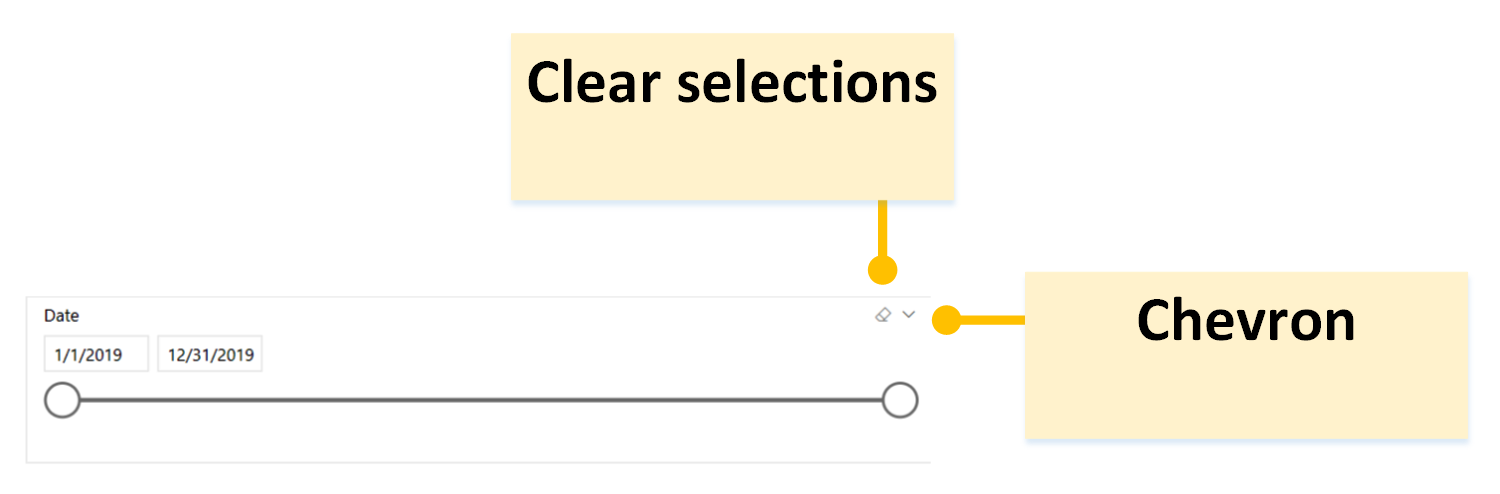
Figure 14: Slicer header options
- Click this Chevron and observe that the different modes for this slicer are the default, Between, as well as Before, After, List ...

