Completing the Installation
Once you’ve skipped or completed the printer configuration dialog, you’re ready to complete the installation of Linux. This involves:
Setting a password for the system administrator
Configuring your system to boot
Setting root’s Password
The user who administers a Linux system is known as root. To protect your system against mischief and misadventure, you should protect the root user’s login with a password. To help you do so, the install program presents the Root Password dialog box, shown in Figure 3.35. Simply choose a password and type it in each text field. Then, select the Ok button and press Enter. You’ll need to use this password when you log in after booting Linux for the first time.
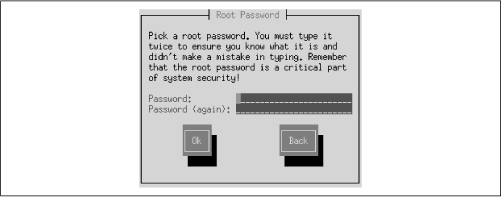
Figure 3-35. The Root Password dialog box
Next, the installation program shows the Authentication Configuration dialog box, shown in Figure 3.36. Disable the NIS option and enable both the Use Shadow Passwords and MD5 Passwords options. Select Ok and press Enter.
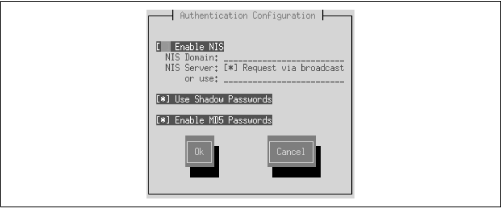
Figure 3-36. The Authentication Configuration dialog box
Creating a Boot Diskette
The install program next gives you the opportunity to create a boot diskette, by presenting the Bootdisk dialog box shown in Figure 3.37. You should take the opportunity, because a boot diskette will let you boot your Linux ...
Get Learning Red Hat Linux now with the O’Reilly learning platform.
O’Reilly members experience books, live events, courses curated by job role, and more from O’Reilly and nearly 200 top publishers.

