Configuration Using Xconfigurator
A configuration file named XF86Config controls the operation of X. Linux places this file in the /etc/X11 directory. You can edit this file by using pico or another text editor; but it’s much easier to use Xconfigurator, which asks a few questions about your system and then builds the file for you.
To launch Xconfigurator, log in as root and type the command:
Xconfigurator
Xconfigurator displays its opening screen, shown in Figure 5.1. The configuration process that ensues is very similar to the one performed by the install program; but, as you’ll see, there are a few differences, mostly minor. Select the Ok button and press Enter to continue.
Warning
Xconfigurator overwrites the contents of the XF86Config file. If you already have a working X setup, you should create a backup copy of XF86Config before running Xconfigurator.
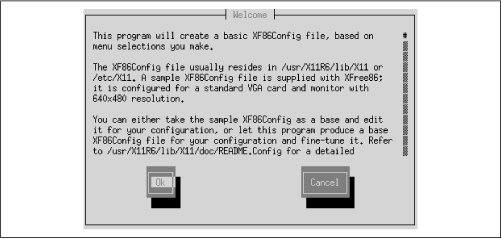
Figure 5-1. The Xconfigurator Welcome dialog box
As shown in Figure 5.2, Xconfigurator probes your system to determine the characteristics of your video card. If the probe fails, you should suspect that you installed an X server that’s not compatible with your video card; install the proper server and try running Xconfigurator again. If the probe succeeded, you can select the Ok button and press Enter.
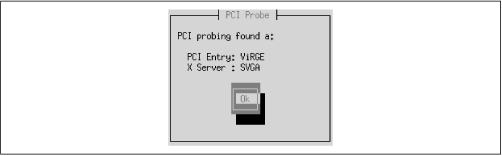
Figure 5-2. The PCI Probe ...
Get Learning Red Hat Linux now with the O’Reilly learning platform.
O’Reilly members experience books, live events, courses curated by job role, and more from O’Reilly and nearly 200 top publishers.

