Chapter 11. Putting the X in Text
In This Chapter
Working with text files in
geditEditing in KWrite
From text editors to word processors, Linux offers a wide variety of options for working with words. In this chapter, we take a look at different ways to view the contents of a text file, using some simple text editors in the GUI environments. In Chapter 12, we take a look at office suites for those who would rather do word processing.
Going with gedit
Lots of graphical options are available. In this section, we cover gedit (see Figure 11-1), which is the default GUI text editor for the GNOME desktop. To start gedit, choose Applications
Note
gedit is strictly a text editor; you use it to generate raw text, whereas a word processor creates marked-up text that can be opened only by programs that can read that word processor's file formatting. If you want to add bold, italics, underlines, or any other special features to your document, proceed to Chapter 12.
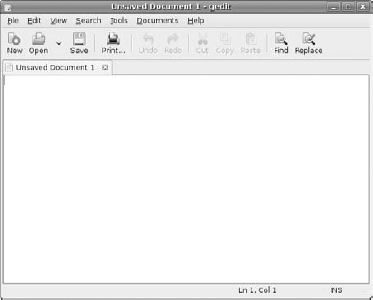
Figure 11-1. The gedit window in Ubuntu, showing a blank file.
Entering and editing text in gedit
To enter text in gedit, just click in the big white space and start typing. You have access to the standard collection of editing tools, such as cut, paste, and copy. To use these, select the text you want to work with and then click the appropriate ...
Get Linux® for Dummies®, 9th Edition now with the O’Reilly learning platform.
O’Reilly members experience books, live events, courses curated by job role, and more from O’Reilly and nearly 200 top publishers.

