Favorites
After years of watching Microsoft pilfer great ideas from the Mac OS, Apple decided that two could play that game—and it stole a feature right back. The File→Add to Favorites command (
-T) places the names of icons you’ve highlighted into the Go→Favorites command, as shown in Figure 2-8. The Favorites scheme, therefore, is yet another mechanism that lists your favorite files, folders, programs, disks, and even network-accessible folders for quick access—much like the Dock.
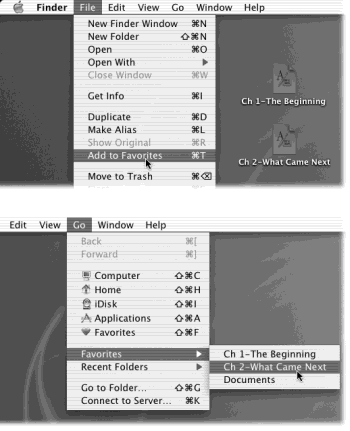
Figure 2-8. Suppose there’s a program or document to which you’d
like quick access. Highlight its icon (top) and choose File→Add to Favorites
(or press ![]() -T). From now on, that item will appear in your Go→Favorites
submenu (bottom).
-T). From now on, that item will appear in your Go→Favorites
submenu (bottom).
Nor is the Go menu the only place Favorites are listed. You’ll also see your personal Favorites list show up whenever you open or save a file, or click the Favorites icon on your Finder toolbar.
This feature relies on a special folder inside your Home→Library folder called, reasonably enough, Favorites. Every time you use the Add to Favorites command, the Mac puts an alias of the highlighted icon into this Favorites folder. (If you share your Mac, nobody else sees your Favorites. Mac ...
Get Mac OS X: The Missing Manual, Second Edition now with the O’Reilly learning platform.
O’Reilly members experience books, live events, courses curated by job role, and more from O’Reilly and nearly 200 top publishers.

