Aliases
An alias is a special file that acts as a pointer to its original file, folder, or disk elsewhere on your Mac. Opening an alias has the same effect as opening its original file. For example, the icons in the Dock are nothing more than aliases to their original application, file, or folder icons elsewhere in the filesystem. Step through the following list to create an alias.
Select an item in the Finder by clicking on it once, and then hold down on the mouse button.
With your other hand, hold down the Option-
 keys.
keys.Drag the item to another location, such as your Desktop; when you move the item, the mouse pointer changes to a curved arrow.
When you release the mouse button, an alias of the original item is created wherever you dropped it.
This action is depicted in Figure 2-21. As you can see, the alias’s icon matches that of its original, with the addition of a small arrow in its lower-left corner.
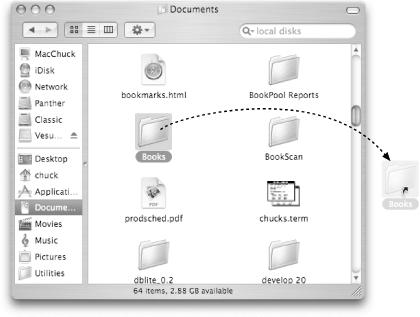
Figure 2-21. Create an alias by holding down Option-![]() and drag an item to another location, such as to your Desktop
and drag an item to another location, such as to your Desktop
You can also create an alias of any item you select in the Finder using File→Make Alias (-L) in the menu bar, or by selecting Make Alias from the Action menu in the Finder’s toolbar. ...
Get Mac OS X Panther in a Nutshell, 2nd Edition now with the O’Reilly learning platform.
O’Reilly members experience books, live events, courses curated by job role, and more from O’Reilly and nearly 200 top publishers.

