Chapter 1. How Can I Use My Desktop Space Efficiently?
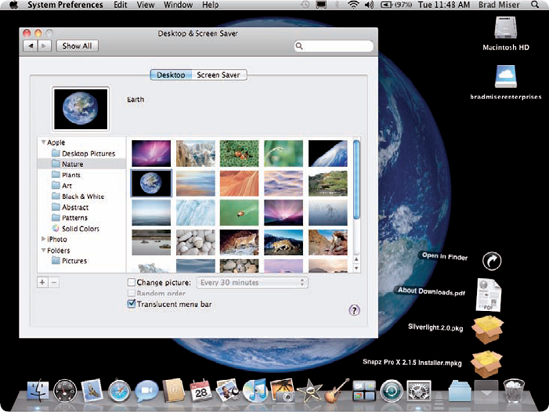
Your MacBook desktop is the area that is displayed on its screen. Although the size of the screen is fixed, you can maximize the size of your desktop on that screen. Like a physical desktop, you place things (in this case, windows) "on top" to focus your attention on them and use their content. As you work, your desktop naturally becomes cluttered with windows for applications, documents, and system tools. Keeping control of all these windows can help you make the most of your MacBook's desktop space. The good news is that it's a lot easier to keep your MacBook desktop neat and tidy than it is a real desktop, and you don't even need a dust rag.
Maximizing Desktop Space
Setting Desktop Preferences
Working with the Dock
Working with the Sidebar and Toolbar
Working with Exposé
Working with Spaces
Working with the Dashboard
Maximizing Desktop Space
MacBooks have a 13-inch display. This is a good size for portability, but more display space is always better for maximum efficiency while you work. Fortunately, you can maximize the amount of information you see on your MacBook's screen by configuring its display. For even more working room, you can attach and use an external display. For the ultimate in desktop space, you can connect your MacBook to a projector. When you are using an external display or projector, you can have the same image displayed ...
Get MacBook® Portable Genius, 2nd Edition now with the O’Reilly learning platform.
O’Reilly members experience books, live events, courses curated by job role, and more from O’Reilly and nearly 200 top publishers.

