Chapter 2. How Do I Manage User Accounts?
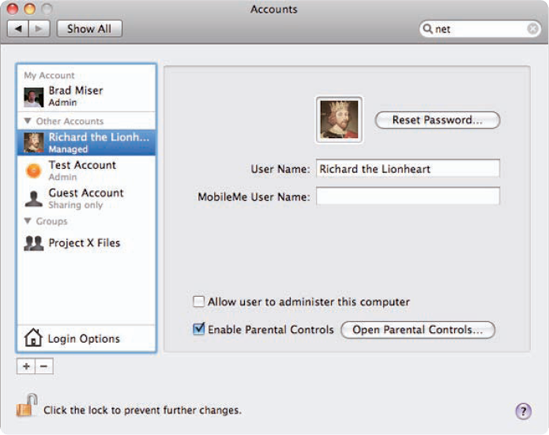
Mac OS X is a multiuser operating system, meaning that your MacBook is designed to be used by multiple people. Each person has his own user account that includes a Home folder for storing files; system preferences for things like Dock configuration, the desktop picture, and screen resolution; application preferences; and security settings. When a user logs in, Mac OS X configures itself based on that user's specific preferences and, in effect, becomes personalized. Understanding how to create and manage user accounts is an important part of getting the most out of your MacBook.
Working with User Accounts
Using Automatic Login
Configuring the Login Window
Working with Fast User Switching
Working with the Root User Account
Working with User Accounts
You use the System Preferences application to create and manage most of the user accounts on your MacBook. Before jumping in there, understand that there are a number of different types of user accounts:
Administrator. Administrator accounts are the second-most powerful type of user account; when logged in under an Administrator account, you have complete access to the System Preferences application to make changes to the operating system, such as to create and manage user accounts and change network settings. Administrators can also install software at the system level, where it can be accessed by other ...
Get MacBook® Portable Genius, 2nd Edition now with the O’Reilly learning platform.
O’Reilly members experience books, live events, courses curated by job role, and more from O’Reilly and nearly 200 top publishers.

