Chapter 4. Using Schema Variables
Our simple HelloWorld instance in the previous chapter had a very simple schema, containing a single field that ran a simple self-contained method. As we become more adventurous with Automate, we’ll find that the schema can be used to associate variables or attributes with an instance. Any Automate method run by the instance can read these instance attributes, allowing us to define variables or constants outside of our Ruby scripts. This simplifies maintenance and promotes code reuse. Methods can also write to these instance attributes, allowing a degree of data sharing between multiple methods that might be run in sequence from the same instance.
In our next Automate example, we’ll add some attribute fields to our class schema, set values for those attributes in our instance, and read them from our method.
Preparing the Schema
Let’s edit the schema of the Methods class (see Figure 4-1).
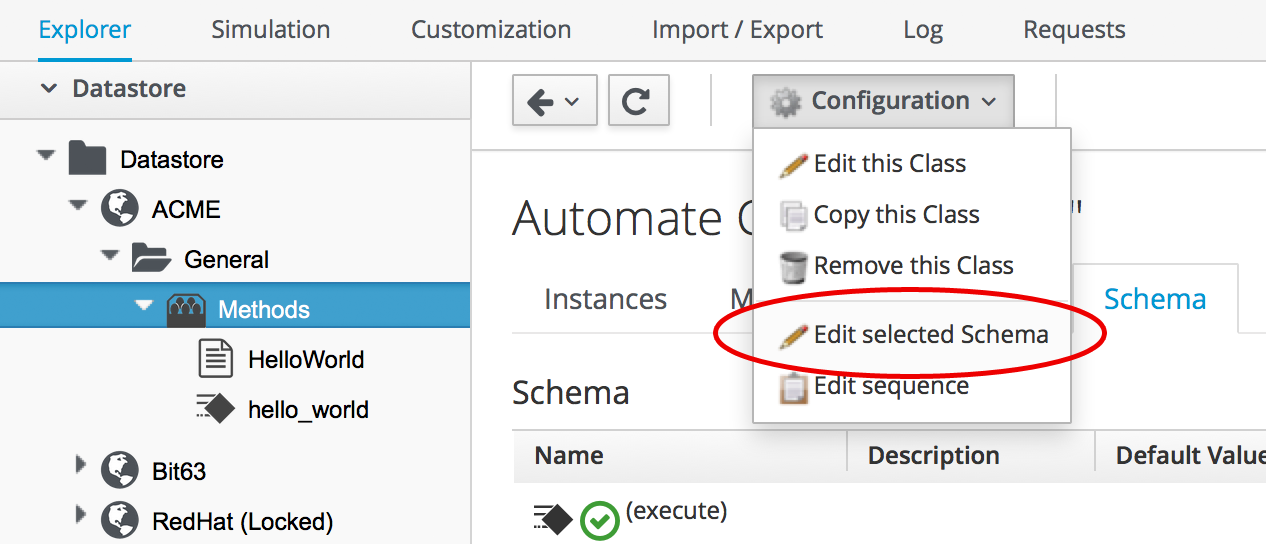
Figure 4-1. Editing the schema of the Methods class
We’ll add three attributes: servername, username, and password. The servername and username attributes will be simple text strings, but the password attribute will have a data type of Password, meaning it will be stored in an encrypted form in the database (see Figure 4-2).
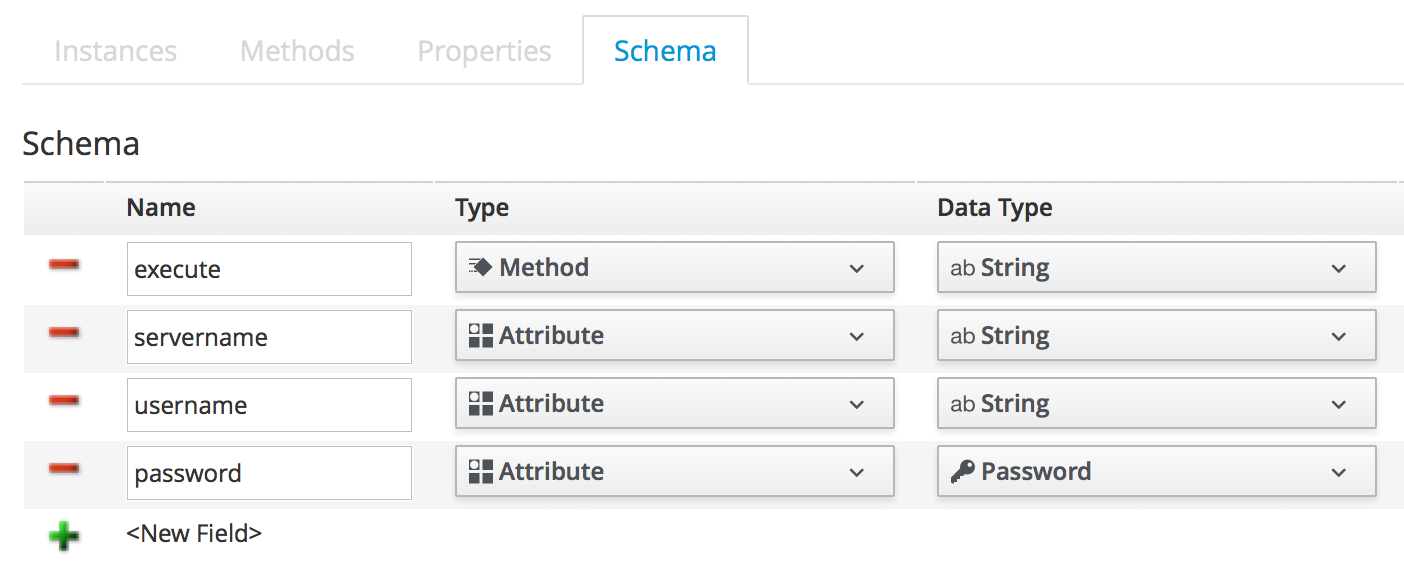
Figure 4-2. Adding attributes
We need to ensure that the schema method (our execute field) is listed after the three new schema attributes in the field list; otherwise, the attributes won’t be visible to the method when it runs. If necessary, run Configuration → Edit sequence to shuffle the schema fields up or down (see Figure 4-3).
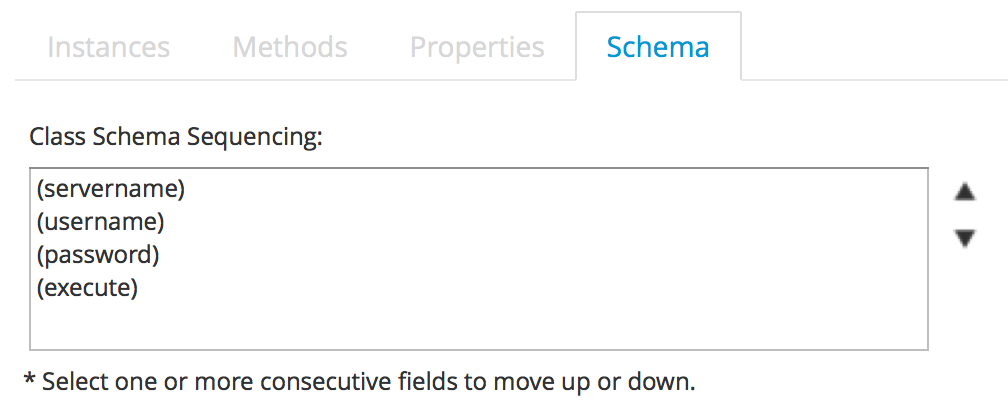
Figure 4-3. Editing a class schema sequence
The Instance
Now we’ll create a new instance in our Methods class as before, but this time called GetCredentials. We’ll also fill in some values for the servername, username, and password schema attributes (see Figure 4-4).
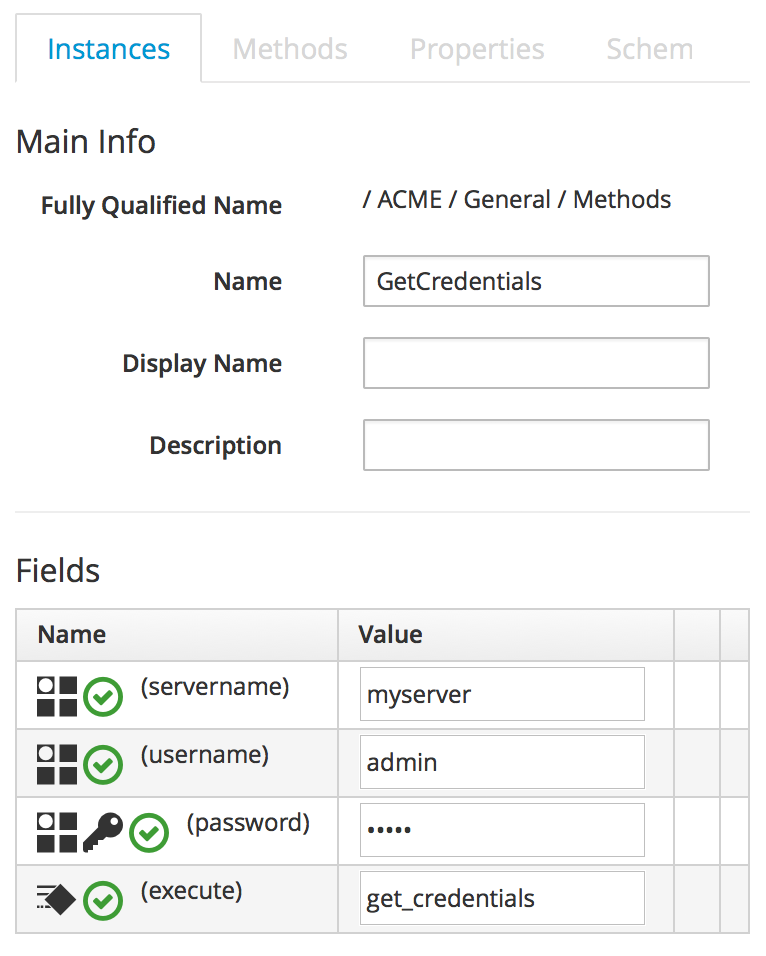
Figure 4-4. Entering the instance schema field details
Notice that our password schema value has been obfuscated.
The Method
Each of the schema attributes will be available to our method as hash key/value pairs from $evm.object, which is the Automate object representing our currently running instance.
Our code for this example will be as follows:
$evm.log(:info,"get_credentials started")servername=$evm.object['servername']username=$evm.object['username']password=$evm.object.decrypt('password')$evm.log(:info,"Server:#{servername}, Username:#{username}, Password: \#{password}")exitMIQ_OK
We’ll create a method in our Methods class as we did before, but this time called get_credentials. We’ll add our code to the Data box, click Validate, and then click Save.
Running the Instance
Finally, we’ll run the new instance through Automate → Simulation again, invoking Call_Instance once more with the appropriate attribute/value pairs (see Figure 4-5).
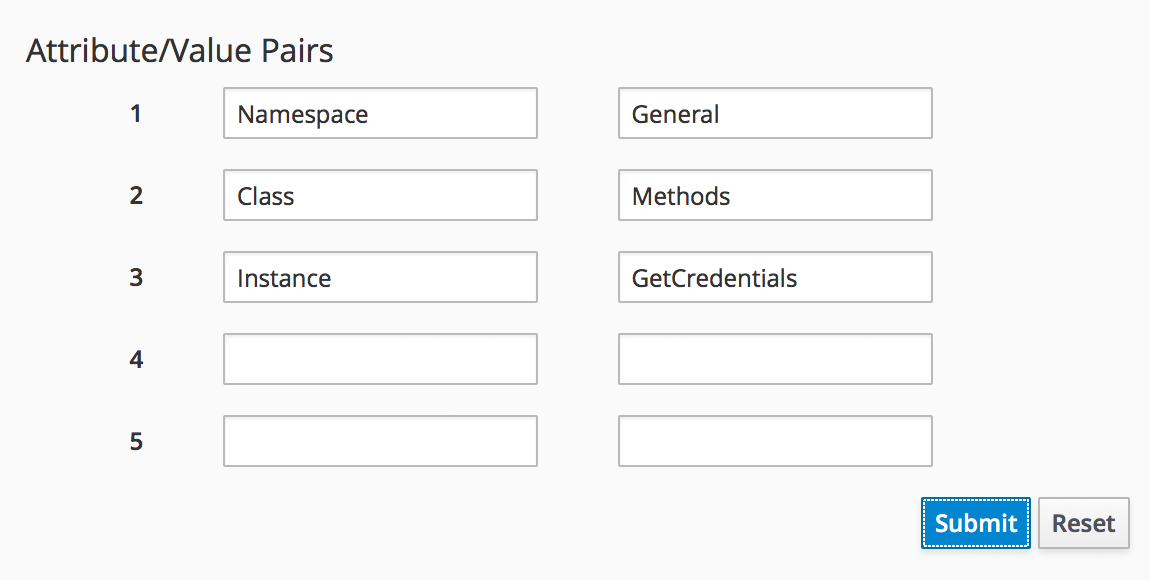
Figure 4-5. Argument name/value pairs for Call_Instance
We check automation.log and see that the attributes have been retrieved from the instance schema and the password has been decrypted:
Invoking [inline] method [/ACME/General/Methods/get_credentials] with inputs [{}]
<AEMethod [/ACME/General/Methods/get_credentials]> Starting
<AEMethod get_credentials> get_credentials started
<AEMethod get_credentials> Server: myserver, Username: admin, Password: guess
<AEMethod [/ACME/General/Methods/get_credentials]> Ending
Method exited with rc=MIQ_OK
Note
The password value is encrypted using the v2_key created when the CloudForms database is initialised and is unique to that CloudForms region. If we export an Automate Datastore containing encrypted passwords and import it into a different CloudForms region, we won’t be able to decrypt the password.
Summary
In this chapter we’ve seen how we can store instance variables called attributes in our schema and that they can be accessed by the methods run from that instance.
Using class or instance schema variables like this is very common. One example is when we use CloudForms to provision virtual machines. The out-of-the-box virtual machine provisioning workflow includes an approval stage (see Chapter 18) that allows us to define a default for the number of VMs and their sizes (CPUs and memory), which can be autoprovisioned without administrative approval. The max_vms, max_cpus, and max_memory values used at this workflow stage are stored as schema attributes in the approval instance and are therefore available to us to easily customize without changing any Ruby code.
When writing our own integration methods, we often need to specify a valid username and password to connect to other systems outside of CloudForms—for example, if we’re making a SOAP call to a hardware load balancer (see Chapter 44 for an example). We can use the technique shown in this example to securely store and retrieve credentials to connect to anything else in our enterprise.
Get Mastering CloudForms Automation now with the O’Reilly learning platform.
O’Reilly members experience books, live events, courses curated by job role, and more from O’Reilly and nearly 200 top publishers.

