Panning to See Your Work
On a page that is crowded with many lines and shapes, it can be hard to find the line or shape you are looking for. For this reason, the Draw tab offers the Panning Hand.
Click the Panning Hand button on the Draw tab and drag horizontally to move the page from side to side, or drag vertically to move the page up or down.
Pan Across or Down the Page
Click the Draw tab.
Click the Panning Hand button.
Drag the page to the left.
Drag the page to the right.
Click Select & Type (or press Esc).
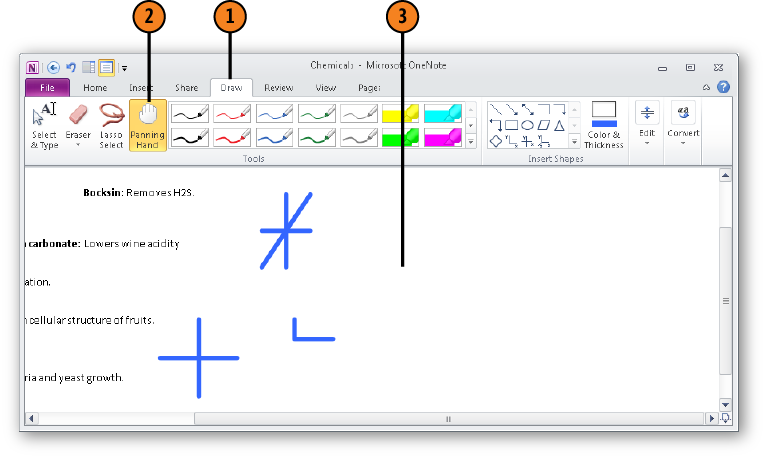
Tip
Click the Insert Space button on the Draw tab and drag on the screen to create an empty space for drawing more lines and shapes.
Get Microsoft® OneNote® 2010 Plain & Simple now with the O’Reilly learning platform.
O’Reilly members experience books, live events, courses curated by job role, and more from O’Reilly and nearly 200 top publishers.

