Chapter 25. Presenting Content without Bulleted Lists
IN THIS LAB
Using shapes as text boxes
Converting bulleted lists to SmartArt
In this lab, you have the opportunity to practice several ways of serving up content that's free from the traditional bulleted-list structure.
You are creating slides for a computer technology teacher to use in a class on PC hardware. The lecture she is preparing for involves safety issues when working on a PC.
Lab 1A: Using Shapes as Text Boxes
In this lab session, you create a set of starbursts and use them as text boxes.
Level of difficulty: Moderate
Time to complete: 10 to 20 minutes
Open the file Lab1A.pptx from the Labs folder (from the CD accompanying the book) and save it as MyLab1A.pptx.
Insert a new slide that uses the Title Only layout.
On the Home tab, click the down arrow below New Slide.
Click Title Only.
In the title box, type Protect Yourself from Hazards.
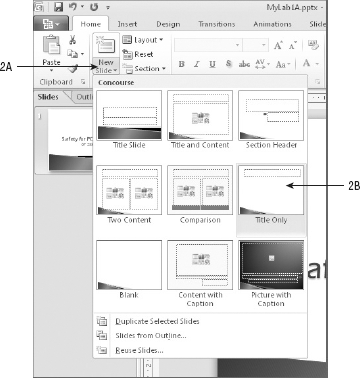
Draw an Explosion shape on the slide.
On the Insert tab, open the Shapes gallery and choose Explosion 1 from the Stars and Banners section.
Drag on the slide to create the shape (any size).
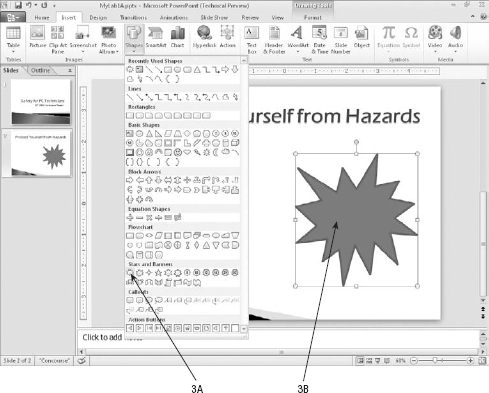
Apply an orange and white Path gradient to the shape and remove the outline.
Click the shape to select it.
On the Drawing Tools Format tab, open the Shape Fill button's menu and select Gradient
Click the Fill category ...
Get Microsoft® PowerPoint® 2010 Bible now with the O’Reilly learning platform.
O’Reilly members experience books, live events, courses curated by job role, and more from O’Reilly and nearly 200 top publishers.

