Chapter 28. Creating a Classroom Game
IN THIS LAB
Creating a game board
Creating question and answer slides
Linking up the game board
PowerPoint's ability to hyperlink between slides and hide slides until they are needed makes it a natural choice for creating multiple-choice quizzes and games. You can create a slide with a question on it, and then create hidden slides for each of the possible answers. Then depending on which answer the user clicks, a different hidden slide appears indicating whether the answer was right or wrong.
The Scenario
In this project lab, you learn how to create a simple game to use in a classroom setting that tests students' understanding of the informational presentation you worked with in Lab 3.
Lab 4A: Making the Game Board
In this lab session, you create the basic game board by drawing a set of shapes and arranging them in relation to one another.
Level of difficulty: Moderate
Time to complete: 15 to 30 minutes
Start a new blank presentation and save it as MyLab4A.pptx.
Change the layout of the slide to Blank.
Choose Home

Click Blank.
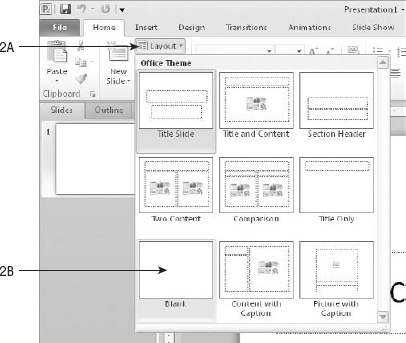
Draw a rounded rectangle on the slide that is 0.75″ high and 2″ wide.
Choose Home

Drag on the slide, near the top-left corner, to create ...
Get Microsoft® PowerPoint® 2010 Bible now with the O’Reilly learning platform.
O’Reilly members experience books, live events, courses curated by job role, and more from O’Reilly and nearly 200 top publishers.

