Chapter 21
Ten Cool Shortcuts in Project 2019
IN THIS CHAPTER
![]() Viewing task and resource information
Viewing task and resource information
![]() Keeping shortcuts close at hand
Keeping shortcuts close at hand
![]() Changing the view for better focus
Changing the view for better focus
![]() Adding tasks to the Timeline
Adding tasks to the Timeline
I’m always amazed to watch people work who are adept at using a specific type of software. Their fingers seem to fly over the keyboard; without ever touching the mouse, they create documents, presentations, and other artifacts. In this chapter, I show you ten cool shortcuts that can help you handle Project 2019 like a pro.
Task Information
From Gantt Chart view, you can double-click any task in the project to open the Task Information dialog box. You can then use it, as shown in Figure 21-1, to enter or modify durations, predecessor information, resources, notes, task types, and constraints.
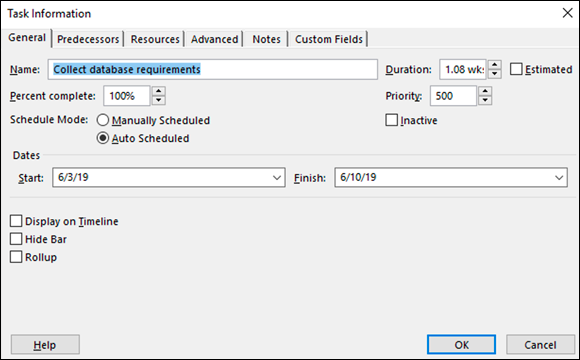
FIGURE 21-1: The Task Information dialog box.
In Chapter 2, I give you more information about the Task Information dialog box.
Resource Information
If you want to know anything about a resource, ...
Get Microsoft Project 2019 For Dummies now with the O’Reilly learning platform.
O’Reilly members experience books, live events, courses curated by job role, and more from O’Reilly and nearly 200 top publishers.

