DFWPs in the Web Interface and Ribbon Interaction
Figure 22.43 shows the in-browser editing experience when working with DFWPs. Choosing to edit a DFWP invokes the Data View Properties configuration pane, which includes an XSL Editor and Parameters Editor. Clicking either editor option launches a separate code window that enables you to manually change code relating to the DFWP.
Figure 22.43 Announcement list added to page as a Data View Web Part showing Web part configuration options.
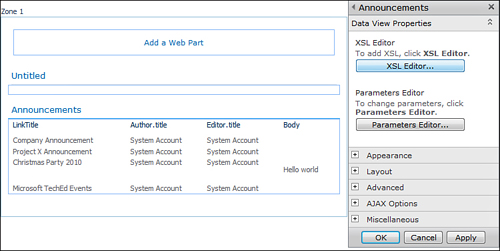
By default, there is no ribbon interaction with a DFWP like there is with an XLV. In order to activate the tabs shown in the ribbon in Figure 22.44, it is necessary ...
Get Microsoft® SharePoint® Designer 2010 Unleashed now with the O’Reilly learning platform.
O’Reilly members experience books, live events, courses curated by job role, and more from O’Reilly and nearly 200 top publishers.

