V.4.2. Using Familiar Microsoft Office Tools to View Reports
Reports created with SQL Server Reporting Services can be exported and saved in several different formats after the report is rendered. As a reminder, SQL Server reports can be rendered from multiple tools:
Report Builder 2.0: The Report Builder 2.0 is a stand-alone tool that is used to create and preview reports without installing SQL Server Reporting Services. While in the Preview view, you can click the disk icon to export the report.
Business Intelligence Development Studio (BIDS): BIDS can be used to create reports. Reports are rendered by selecting the Preview tab. After the report is rendered, you can right-click within the report to access the Export options shown in Figure 4-1. You have seven options to choose from when exporting your report.
Figure V.4-1. Exporting a report from BIDS.
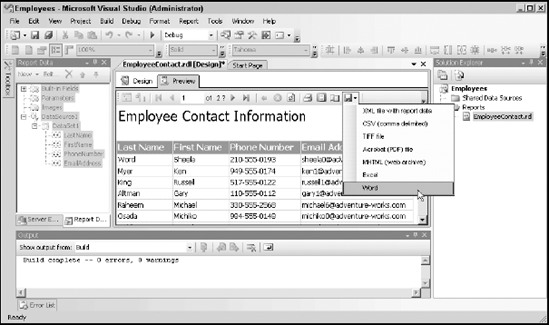
Reporting Services report server: Reports can be selected from the report server by using the default URL of http://servername/Reportserver and browsing to the desired report. After a report is rendered, you can use the Select a Report drop-down box to choose the format, and then click the Export link.
Reporting Services Report Manager: Reports can be selected from the Report Manager by using the default URL of http://servername/Reports and browsing to the desired report. After a report is rendered, you can use the Select a Report ...
Get Microsoft® SQL Server™ 2008 All-In-One Desk Reference For Dummies® now with the O’Reilly learning platform.
O’Reilly members experience books, live events, courses curated by job role, and more from O’Reilly and nearly 200 top publishers.

