Chapter 47. Options and Settings
IN THIS CHAPTER
Personalizing Word
Changing display options and Save options
Advanced options
Managing add-ins
Trust Center settings
Using Word's Resources
If you don't like something about the way Word works, there's a good chance that you can change it. The problem usually isn't whether you can change something. Rather, the issue is finding out where to change it. Armed with the index of the Word 2007 Bible, it is hoped that you can surmount that problem.
In this chapter, you'll learn about all of the different options you can change in Word. In a few cases, you'll be referred to more detailed discussions in other parts of the book. For the most part, however, you'll find everything you need to know about changing Word's options in this chapter.
Accessing Options
In past versions of Word, options were stored in a variety of locations. In Word 2007, they're pretty much centralized in one location: choose Office
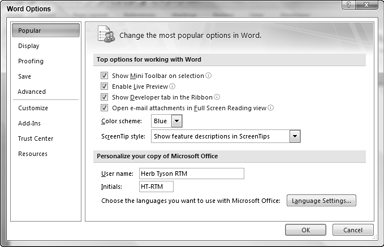
Figure 47.1. The Word Options dialog box is Central Command for controlling how Word goes about most of its business.
Word Options is divided into nine tabs, or sections:
Popular
Display
Proofing
Save
Advanced
Customize
Add-Ins
Trust Center
Resources
While these tabs are reasonably good indicators of what you'll find and where to find it, it is by no means perfect. ...
Get Microsoft® Word 2007 Bible now with the O’Reilly learning platform.
O’Reilly members experience books, live events, courses curated by job role, and more from O’Reilly and nearly 200 top publishers.

