Navigating the Gallery App with Finesse
You have probably made your way around the Gallery app by tapping folder names (called Albums), tapping photos, and using the Back button. You may have seen videos mixed in with your photos, and you may have had to scroll through lots of photos to find the single photo you wanted. You can use additional browsing options from the Gallery that offer quite a bit more browsing finesse. If you have a lot of photos available from your Xoom, these techniques can help you better locate the ones you want.
First, drill into a folder in the Gallery, and then take a look at the Action Bar that runs across the top of it. Figure 8-16 shows an example of what you might see. Take special care to notice the down arrows here, specifically under By Album and Images and Videos. Each of these arrows offers navigational options.
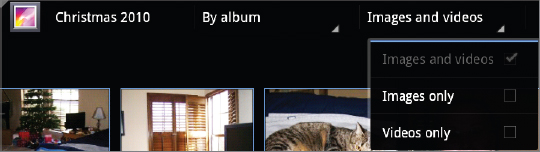
FIGURE 8-16 The Action Bar offers the “path” where the folder or image is located and navigational options.
To use these navigational options to hide any videos you may have on your Xoom, follow these steps:
- In the Gallery, tap any folder that contains a photo.
- Tap the down arrow for Images and Videos.
- Tap Images Only. See Figure 8-16.
- To show the videos again, tap Images Only; then tap Images and Videos.
BROWSE BY ALBUM
By default, you browse the images in the Gallery by their Album name. These are the folder names that you've previously ...
Get Motorola Xoom™: Companion now with the O’Reilly learning platform.
O’Reilly members experience books, live events, courses curated by job role, and more from O’Reilly and nearly 200 top publishers.

