Setting the Time
Most likely, your iPhone has already accessed your cellular phone network to find the correct time and date. However, if you let your battery die and you happen to be out of range of cellular phone coverage, or if you just like setting your clock five minutes ahead so you'll never be late, you may need to set the date and time manually. To set the time, do this:
From the Home screen, tap Settings. The Settings screen appears.
Tap General. The General screen appears.
Scroll down the General screen and tap Date & Time. The Date & Time screen appears, as shown in Figure 45-18.
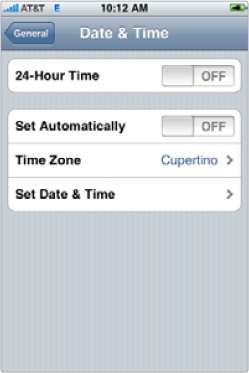
Figure 45-18. The Date & Time screen lets you set the correct ...
Get My New iPhone now with the O’Reilly learning platform.
O’Reilly members experience books, live events, courses curated by job role, and more from O’Reilly and nearly 200 top publishers.

