Chapter 1
AutoFill
The AutoFill feature in Microsoft Excel can automatically fill in cells with commonly used series (numbers, months, and days of the week) or with custom lists you can create. This chapter demonstrates how to use the drag handle and other ways to fill in information. These operations work in all directions: top down, down up, left to right, and right to left. Figure 1.1 demonstrates this feature.
FIGURE 1.1 Using the Drag Handle
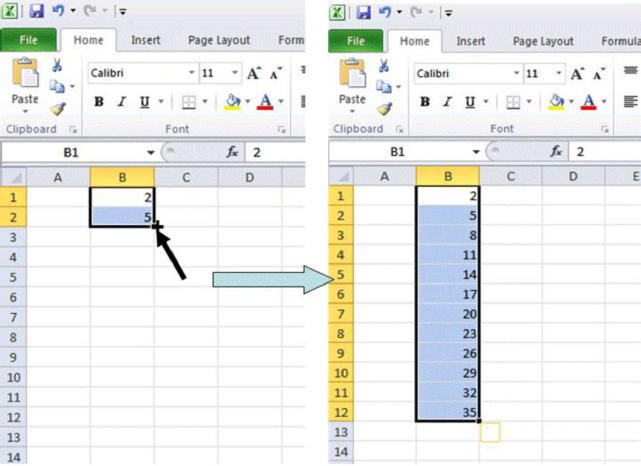
Select two adjacent cells and release the mouse. When you hover again over the lower right corner, your mouse pointer should change shape to a crosshair (+) called a drag handle. You can click and drag down the column and Excel will continue the initial two-cell series for you.
You can AutoFill several types of data including, but not limited to, numbers, dates, days, and annual quarters by selecting cells and dragging the handle as shown in Figure 1.1.
By default, a number of AutoFill lists are pre-installed in the program. For a list of the available AutoFill series, in the 2010 version we use the File icon to get to the Excel Advanced Options menu and the Custom Lists menu. See Figure 1.2. For 2007 go to the Windows icon, click on Excel Options, and click on the Edit Custom Lists button. See Figure 1.2.
FIGURE 1.2 Custom Lists
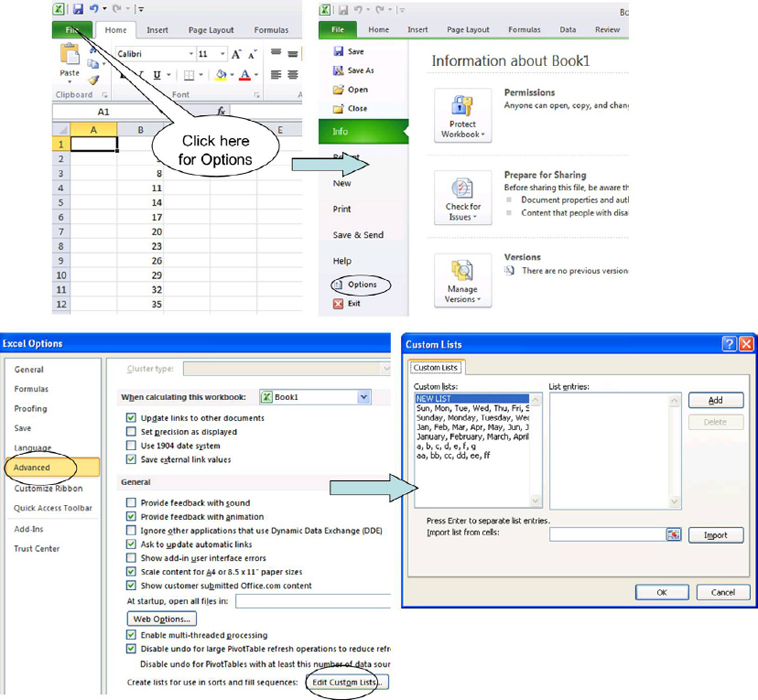
You ...
Get Next Generation Excel: Modeling In Excel For Analysts And MBAs (For MS Windows And Mac OS), 2nd Edition now with the O’Reilly learning platform.
O’Reilly members experience books, live events, courses curated by job role, and more from O’Reilly and nearly 200 top publishers.

