Ordering from Camera Menus
You access many camera features via menus, which, conveniently enough, appear when you press the Menu button. Features are grouped into six main menus, described briefly in Table 1-1.
Table 1-1 D600 Menus
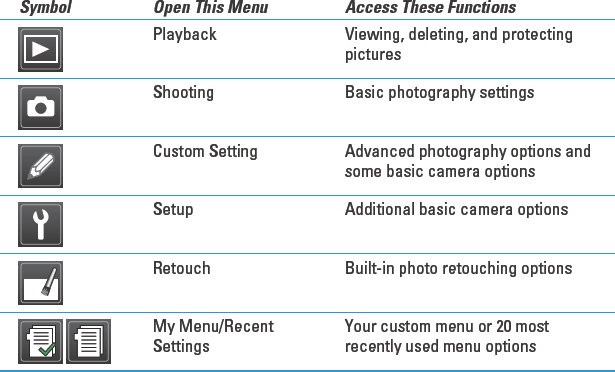
After you press the Menu button, you see a screen similar to the one shown in Figure 1-8. The left side of the screen sports the icons shown in Table 1-1, each representing one of the available menus. The highlighted icon is the active menu; options on that menu automatically appear to the right. In the figure, the Shooting menu is active, for example.
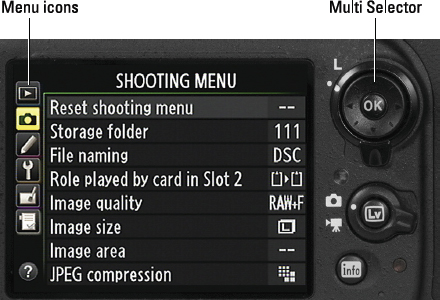
Figure 1-8: Use the Multi Selector to navigate menus.
I explain all the menu options elsewhere in the book; for now, just familiarize yourself with the process of navigating menus. The Multi Selector, labeled in the figure, is the key to the game. Press the edges of the Multi Selector to navigate up, down, left, and right through the menus.
 In this book, the instruction “Press the Multi Selector left” means to press the left edge of the control. “Press the Multi Selector right” means to press the right edge, and so on.
In this book, the instruction “Press the Multi Selector left” means to press the left edge of the control. “Press the Multi Selector right” means to press the right edge, and so on.
Here's a bit more detail about navigating menus:
- Select a menu. Press the Multi Selector ...
Get Nikon D600 For Dummies now with the O’Reilly learning platform.
O’Reilly members experience books, live events, courses curated by job role, and more from O’Reilly and nearly 200 top publishers.

