Exporting XML from Access Using the GUI
Exporting XML from Access is much like exporting any other format from Access, though with a few extra pieces. There are a number of possible variations in the export process, depending on whether you need to export a single table, a linked group of tables, or a query.
Exporting a Single Table
For our initial example, we’ll start with a database containing a table that defines a list of books. The design view for that table is shown in Figure 8-1. It includes six fields of three different types.
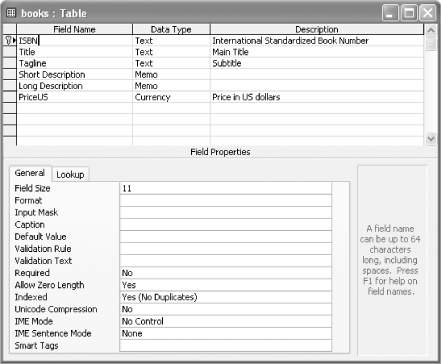
Figure 8-1. A simple table for export
For the initial tests, there’s just a little bit of information in this table. Exporting mature tables with thousands of records can produce large XML files very quickly—definitely useful in real life but difficult for initial analysis. Figure 8-2 shows a partial view of the content in the test table.
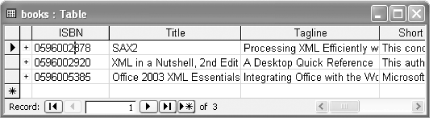
Figure 8-2. Test data in the books table
Exporting this table to XML involves a few steps, most of which will be familiar to developers who have exported information from Access databases before. The process starts by selecting the books table in the database, then selecting Export . . . from the File menu. The dialog box shown in Figure 8-3 will appear, and you’ll need to select “XML (*.xml)” from the “Save as type” drop-down ...
Get Office 2003 XML now with the O’Reilly learning platform.
O’Reilly members experience books, live events, courses curated by job role, and more from O’Reilly and nearly 200 top publishers.

