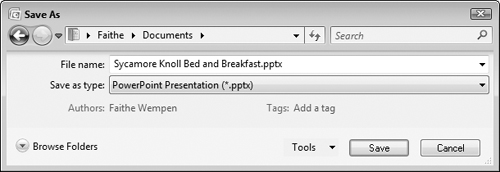Saving Your Work
PowerPoint is typical of most Windows programs in the way it saves and opens files. The entire PowerPoint presentation is saved in a single file, and any graphics, charts, or other elements are incorporated into that single file.
The first time you save a presentation, PowerPoint opens the Save As dialog box, prompting you for a name and location. Thereafter, when you save that presentation, PowerPoint uses the same settings and does not prompt you for them again.
Saving for the first time
If you haven’t previously saved the presentation you are working on, Save and Save As do the same thing: They open the Save As dialog box. From there, you can specify a name, file type, and file location. Follow these steps:
1. | Choose Office Button |
2. | Enter a filename in the File name box. See Figure 21-5.
Note In Windows Vista, the Save As dialog box does not show the existing content of the current location by default. To view it, click the Browse Folders arrow in the bottom-left corner of the dialog box. Cross-Ref To save in a different location, see the section “Changing drives and folders.” To save in a different format, see the section ... |
Get Office 2007 Bible now with the O’Reilly learning platform.
O’Reilly members experience books, live events, courses curated by job role, and more from O’Reilly and nearly 200 top publishers.