Working with Clip Art Collections
The Clip Organizer is a utility that manages the clips from various collections. You can use the Clip Organizer to browse entire clip collections by subject, regardless of keyword. It also manages clips of other types, including bitmap images (such as scanned photos), sounds, and video clips. In the following sections, you learn how to browse, categorize, and organize clips in the Clip Organizer, as well as how to add clips to it.
Opening and browsing the clip organizer
To open the Clip Organizer, click the Organize Clips link at the bottom of the Clip Art pane. The Collection List pane lists the three default groups: My Collections, Office Collections, and Web Collections. Within each of these collections are nested folders, or sub-collections, containing clips. To expand or collapse a folder, double-click it, or click the plus or minus sign to its left, as shown in Figure 24-28.
Figure 24-28. You can browse clip art by collection, as well as by category within a collection.
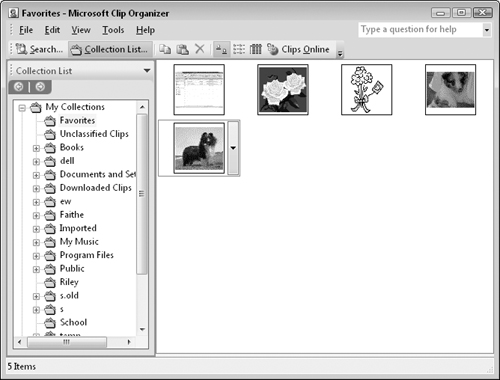
The My Collections group contains two collections by default:
Favorites: This is where clips are placed when you make them available offline. (This is covered in the section “Making clips available offline.”)
Unclassified Clips: This is where clips are placed when they are manually added to the Clip Organizer. (This is covered in the section “Working ...
Get Office 2007 Bible now with the O’Reilly learning platform.
O’Reilly members experience books, live events, courses curated by job role, and more from O’Reilly and nearly 200 top publishers.

