Using the On-screen Show Controls
When you display a slide show, the mouse pointer and show controls are hidden. To make them appear, you can move the mouse. When you do this, very faint buttons appear in the bottom-left corner of the slide show, as shown in Figure 26-1, and the mouse pointer also appears. You can toggle the pointer and these buttons on and off by pressing A or = (equals). Ctrl+H hides the pointer and buttons. When you toggle this feature on, the following buttons appear:
Figure 26-1. Buttons appear in the bottom-left corner of a slide in Slide Show view. The third button opens a menu that controls navigation between slides.
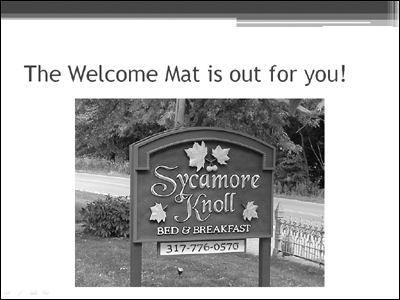
Back, the leftmost button, takes you back to the previous slide, or to the previous animation event if the present slide contains animation.
Pen, next to Back, opens a menu for controlling the appearance of the pen or pointer. (I discuss this feature later in this chapter.)
Slide, which displays a box icon, opens a menu for navigating between slides. You can also open the navigation menu, shown in Figure 26-2, by right-clicking anywhere on the slide.
Figure 26-2. Click the Slide button or right-click on the slide to open this menu.
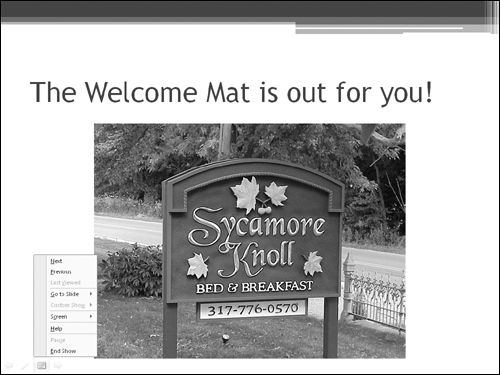
Tip
You can set up your show to move backwards when you click the right-mouse button. Choose ...
Get Office 2007 Bible now with the O’Reilly learning platform.
O’Reilly members experience books, live events, courses curated by job role, and more from O’Reilly and nearly 200 top publishers.

