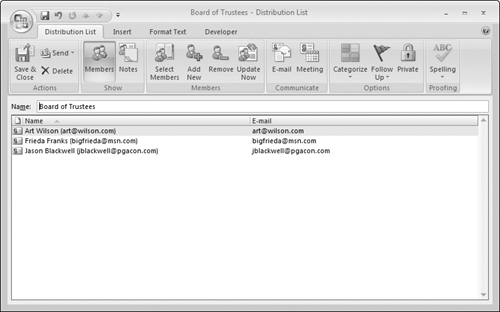Working with Distribution Lists
A distribution list is a collection of two or more contacts. You can easily send an e-mail message to everyone on the list simply by selecting the list from your address book when addressing the message; you don’t need to add each person individually to the message’s To field.
Creating a Distribution list
To create a Distribution list, click the down arrow next to the New button on the toolbar and choose Distribution List from the menu. Outlook opens a Distribution List form, as shown in Figure 29-10. The form initially is empty, of course; this example shows some names that have been added.
To add contacts that are already in your address book, click the Select members button. Outlook displays the Select Members dialog box, as shown in Figure 29-11. If you have more than one address book, you must select the desired one in the Address Book list. Then select individual contacts by clicking (Ctrl+click to select more than one) each one and then clicking the Members button followed by the OK button. You can also select existing distribution lists to add to the new list.
Figure 29-11. Selecting contacts from your address book to add to a distribution list.
To add a contact that is not in your address book to the list, click the Add New ...
Get Office 2007 Bible now with the O’Reilly learning platform.
O’Reilly members experience books, live events, courses curated by job role, and more from O’Reilly and nearly 200 top publishers.