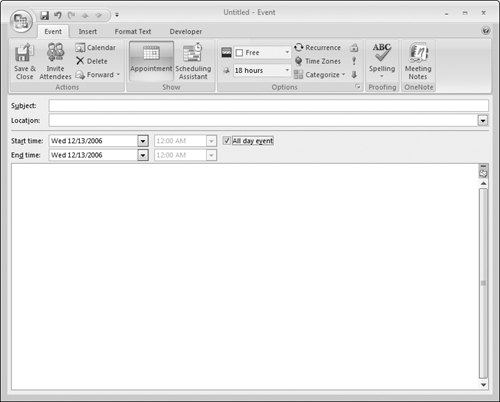Working with Appointments
An Outlook appointment can be very simple, or you can use Outlook’s tools to add various features and options to an appointment. The following sections start with the basics of creating a simple appointment and then look at the various options.
Creating a simple appointment
To create a simple appointment, make sure that Outlook is displaying the Calendar. Then do either of the following:
Click the New button on the toolbar. Outlook opens a new appointment form for whatever day is selected in the Calendar.
Double-click a day on the Calendar. Outlook opens a new appointment form for that day.
The appointment form is shown in Figure 30-8 before any information has been entered. Then, follow these steps:
1. | At a minimum, you must enter a subject for the appointment. The subject is the title of the appointment and is displayed in the Calendar—or at least part of it will be, depending on the length.
|
2. | Optionally, enter a location for the appointment. If you click the arrow adjacent to the Location fields, Outlook displays a list of previously used locations from which you can select. Otherwise, just type the location into the field. If space allows, the location displays along with the appointment subject in the Calendar.
|
3. | If necessary, adjust the start or stop date (or both) by clicking the ... |
Get Office 2007 Bible now with the O’Reilly learning platform.
O’Reilly members experience books, live events, courses curated by job role, and more from O’Reilly and nearly 200 top publishers.