Chapter 2. Entering and Editing Text
Despite advanced features like grammar checking, indexing, and image editing, Word is still, at heart, a word processor. You probably spend most of your time entering text and massaging it into shape. Amidst all the slick graphics and gee-whiz automation, Word 2007 makes it faster and easier than ever for you to enter and edit your text. A quick read through this chapter will reveal timesaving techniques that’ll help you spend less time hunting, pecking, and clicking, so you can move on to the important stuff—polishing your prose and sharing it with the world.
This chapter starts with a quick review of the basics—putting words on the page and moving around your document. You’ll also learn how to cut, copy, paste, and generally put text exactly where you want it. To top it off, you’ll explore the Find and Replace features and learn how to save keystrokes using Word’s Quick Parts.
Typing in Word
Whenever you’re entering text into Word, the insertion point is where all the action takes place (Figure 2-1). It’s that vertical, blinking bar that’s a little taller than a capital letter. When you press a key, a letter appears at the insertion point, and the blinking bar moves a space to the right. To type in a different spot, just click somewhere in your text, and the insertion point moves to that location.
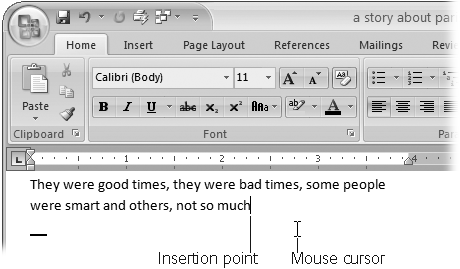
Figure 2-1. As you type, the characters appear ...
Get Office 2007: The Missing Manual now with the O’Reilly learning platform.
O’Reilly members experience books, live events, courses curated by job role, and more from O’Reilly and nearly 200 top publishers.

