Outlook Lesson 2: Getting Started with Microsoft Outlook 2013
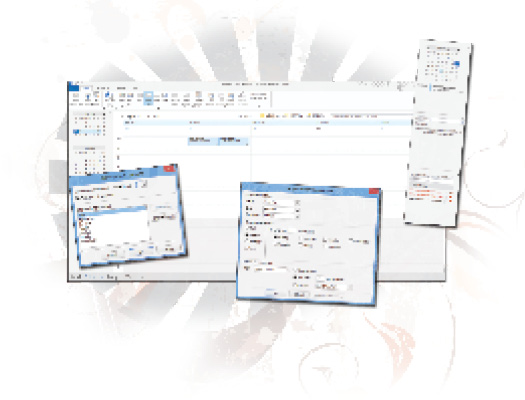
In this lesson, you will learn how to customize the Microsoft Outlook Ribbon and how to customize the Outlook window by turning panes and bars on and off. You will also learn to receive and respond to e-mail messages by forwarding and replying, and control incoming e-mail using Rules. You will create recurring appointments and meetings and use Outlook’s Junk e-mail management tools.
What you’ll learn in this lesson:
- • Customizing the Outlook window and Ribbon
- • Responding to e-mail using Forwarding and Replying
- • Controlling items in Outlook using Rules
- • Managing Junk e-mail options
- • Creating recurring appointments and meetings
Starting up
You will not need to work with any files for this lesson.
Outlook views
Microsoft Outlook is a communication, scheduling, and information management system. As you’ve already seen, Outlook contains four different main views:
- • Mail: for viewing and receiving e-mail messages.
- • People: for managing contact information.
- • Calendar: for scheduling appointments and activities.
- • Tasks: for managing personal tasks and for managing assignments for others.
Since Mail view is the default view you enter when opening Outlook, the program lets users modify the window to include different aspects of each of these four views from the Mail view.
The activities presented in this lesson focus ...
Get Office 2013 Digital Classroom now with the O’Reilly learning platform.
O’Reilly members experience books, live events, courses curated by job role, and more from O’Reilly and nearly 200 top publishers.

