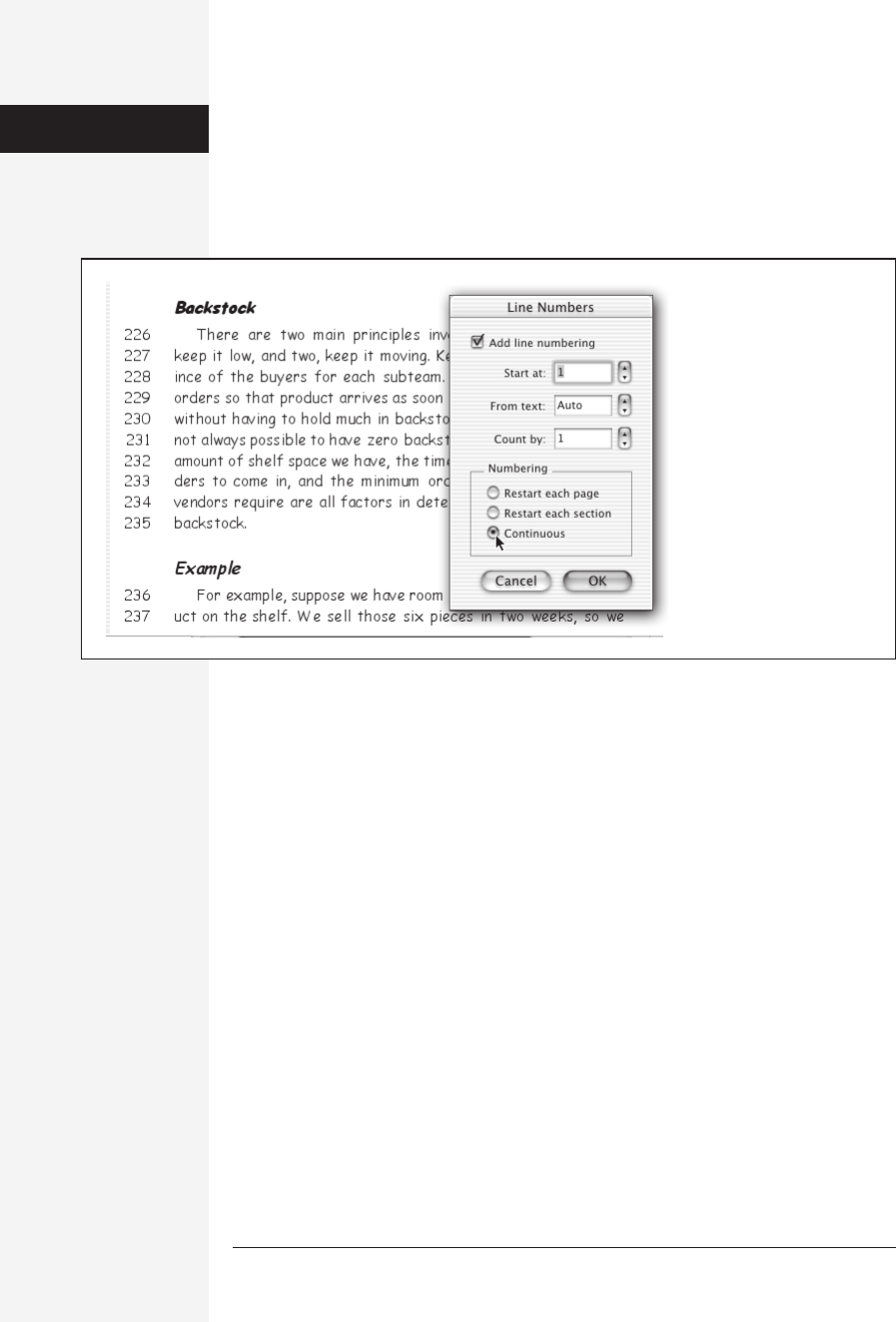
202 office x for macintosh: the missing manual
• Numbering, when it’s continuous, begins at the first line and goes all the way to
the end of the document. You can also tell Word to start over on each page, or
after each section break.
To delete line numbers, just select the text again, choose Format→Document→
Layout tab, and turn off “Add line numbering.”
Templates
This chapter may cover the most advanced features of Microsoft Word, but nothing
you’ve read so far can touch the exasperating complexity of templates, the system of
special files that Word uses to store your keystrokes, AutoText entries, styles, and
dozens of other preference settings. There are two kinds of templates—global and
document. Because you can simultaneously load more than one template, some-
times they interact in complex ways, including making all of your text switch to
radically different formatting.
When using Word as a basic word processor, you can safely ignore templates. Mil-
lions of people use Word every day, in fact, unaware that lurking behind the scenes
of every single document is one critical global template called Normal. Every setting
they change, every keystroke they redefine, every style they apply—everything gets
stored in this template file. Most people, in other words, never need step into the
piranha-infested Template River.
Learning about templates, however, can pay off for the ambitious and technically
undauntable. For example:
• If you collaborate with other people, you can send them a template you’ve cre-
ated that contains an officially sanctioned set of styles, so that all your docu-
ments will have a consistent look.
Figure 6-4:
Top right: The Line Number-
ing dialog box.
Lower left: You can tell Word
not to number specific
paragraphs by highlighting
them, choosing Format
→
Paragraph
→
Line and Page
Breaks tab, and turning on
“Suppress line numbers.”
Here, for example, that
option was turned on for the
Heading styles, so that
headings aren’t numbered
automatically.
Line Numbers
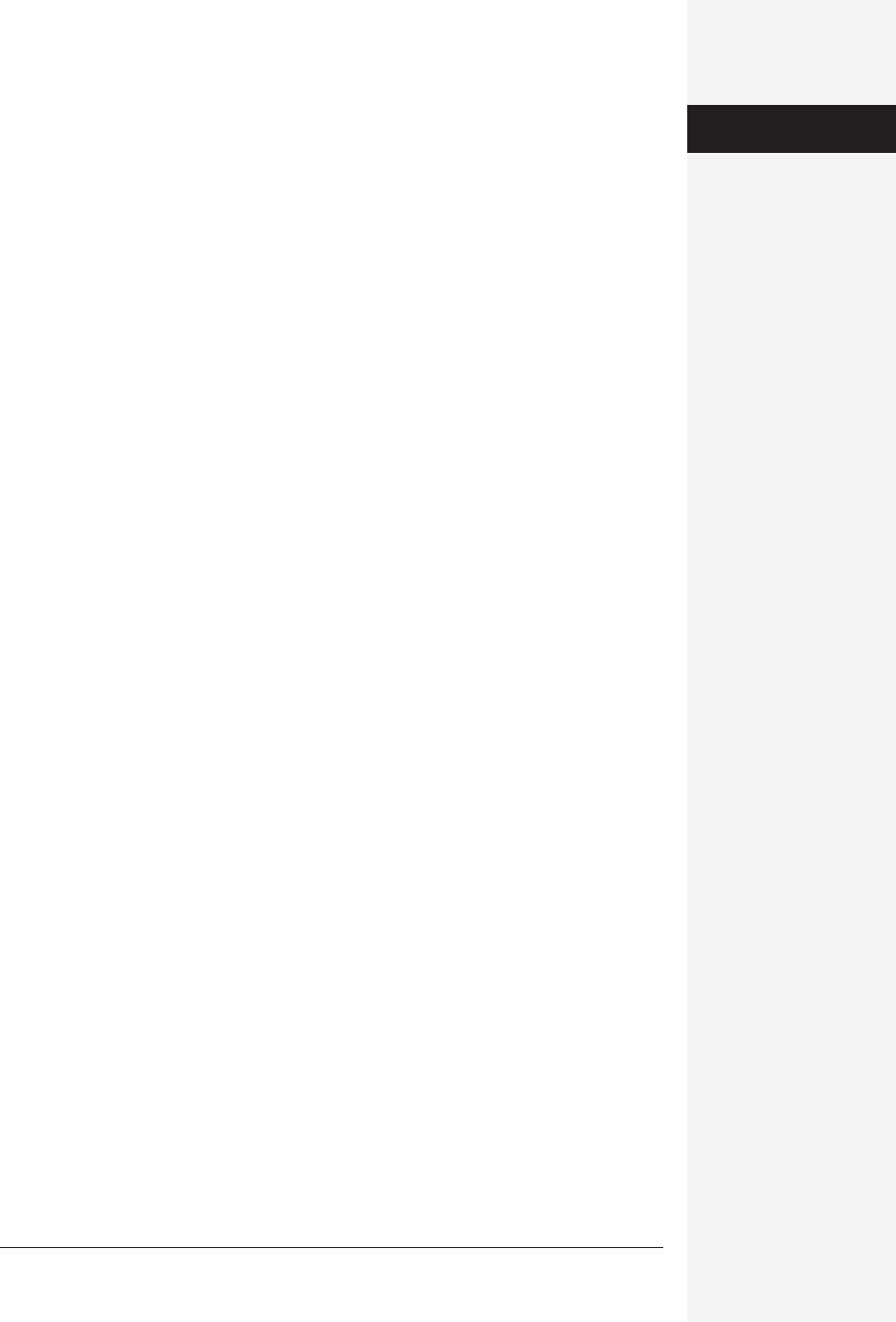
chapter 6: advanced word processing 203
• Similarly, your boss or network administrator may give you a template file, filled
with styles, so that your corporate correspondence will resemble everyone else’s.
• Or maybe you plan to use your laptop, and want to ensure that all of the custom
keystrokes, AutoText entries, and styles that you’ve carefully worked up on your
desktop Mac are in place on the laptop.
The following pages take you through this insanely challenging topic with as few
migraines as possible.
Document Templates
In any normal program, a template is simply a stationery pad, a locked icon in the
Finder that, when opened, automatically generates a blank, untitled copy of the origi-
nal. If you frequently (or even occasionally) need to create documents that incorpo-
rate certain standard elements, such as the top of your letterhead or boilerplate text
on a contract, document templates can save you a lot of time.
Word offers something like this kind of template, too. You see dozens of these tem-
plates, called document templates, whenever you choose File→Project Gallery. These
are regular Word documents—brochures, labels, newsletters, and so on—that have
been saved in a special, self-duplicating format. You can read more about the Project
Gallery at the beginning of Chapter 1.
Creating a document template
It’s very easy to create your own document template: Just prepare a Word docu-
ment. Then dress it up with graphics, font selections, dummy text, tables, forms,
whatever you like. It’s very important to understand that you can also customize
this document with Word’s more advanced features, such as:
• Styles
• AutoText entries
•Macros
• Margins and tab settings
• Customized menus and toolbars
• Page layout (columns, for example)
• Headers and footers
Then choose File→Save As. You can, if you wish, choose Document Template from
the Format pop-up menu, but it’s not technically necessary; any Word document—
even a normal one, which you save into the Applications→Microsoft Office
X→Templates folder—behaves like a template in the Project Gallery. The primary
advantage of choosing Format→Document Template is that Word jumps to that
folder (or, rather, the Applications→Microsoft Office X→Templates→My Templates
folder) automatically.
Name the file and then click Save.
Templates
Get Office X for Macintosh: The Missing Manual now with the O’Reilly learning platform.
O’Reilly members experience books, live events, courses curated by job role, and more from O’Reilly and nearly 200 top publishers.

