Chapter 2 How Can I Customize Mavericks?
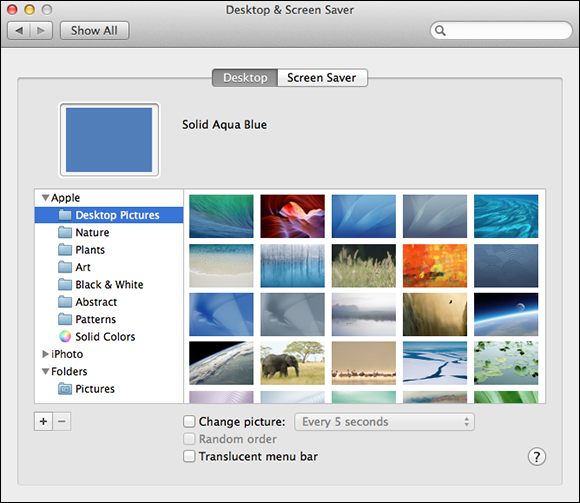
As attractive as Mavericks already is, you can also customize your Mac to match your personality and preferences. Customizing creates a more enjoyable work and play environment. One of the slickest ways to customize Mavericks is with Dashboard and its widgets. These miniature applications can help you do a multitude of things, such as keep up with the weather or get flight information. This chapter explores the numerous ways you can tweak Mavericks so you feel as comfortable in front of your computer as you do in your living room.
The General Preferences Pane
The General preferences pane, shown in Figure 2.1, is your first stop on the Mac customization tour. Here, you can modify the basic color and textual elements of your Finder windows. To open this pane, click the System Preferences icon in the Dock, or choose Apple menu→System Preferences. Next, click the General icon in the Personal category of the System Preferences window.
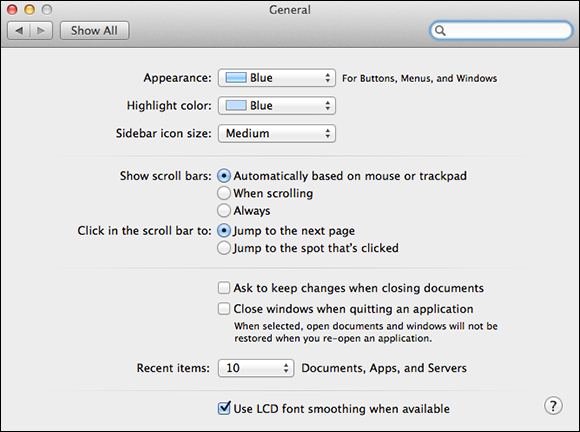
2.1 The General preferences pane.
Sidebar icon size
If the icons in Finder’s sidebar are too large or too small for your preference, you can adjust them by using the options in the Sidebar icon size pop-up menu. Be sure to open a Finder window and watch it as you make the size selection.
Color modifications
Get OS X Mavericks Portable Genius now with the O’Reilly learning platform.
O’Reilly members experience books, live events, courses curated by job role, and more from O’Reilly and nearly 200 top publishers.

