Chapter 16 Do You Have Any Troubleshooting Tips?

Macs have a well-earned reputation for being as rock-solid reliable as it gets in the tech realm, but nothing, not even Cupertino engineering, lasts forever. Things happen, and the information in this chapter can point you to the help you need, if not lend a hand in resolving the issue altogether.
Start Problem Solving
I realize that if you’re reading this book, you are most likely a savvy computer user and that you may already be beyond the basics. However, by nature, any troubleshooting chapter must begin with the basics, so let’s dive right in.
Restarting your Mac
Most issues with a Mac are fairly simple to resolve. As a matter of fact, the resolution to most problems is to simply restart your Mac.
Restarting is something that most computer users have to do at some point, and it’s always the first recourse when you notice quirky things beginning to happen. To restart your Mac, choose Apple menu→Restart. Mavericks asks if you’re sure you want to restart, as shown in Figure 16.1. Click Restart to reboot the computer.
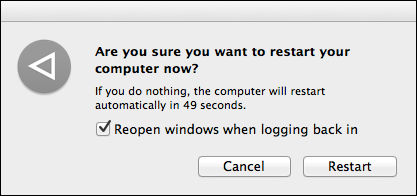
16.1 Click Restart to perform the oldest troubleshooting trick in the book.
I hope that your woes are gone after your Mac boots back up; if not, the rest of this chapter should help you get to the heart of the matter. ...

