Recipe 4.6. Simulating candlelight
Candlelight has unique properties and is the very essence of romantic, atmospheric still-life studies. Unfortunately it's notoriously difficult to photograph successfully. Fortunately, Photoshop supplies us with all of the tools that we need to simulate stunningly convincing candlelight effects. Here, we'll begin by using the powerful Lighting Effects filter to set the scene. The essential extras for the candlelight are supplied by simple gradients and layer blending modes.

1 To begin, we need to adjust the overall lighting in the image. To simulate authentic candlelit conditions, we need a single diffused pool of light that illuminates just one area of the scene. Duplicate the background layer (Ctrl/Cmd+J) and call it "Lighting Effects"
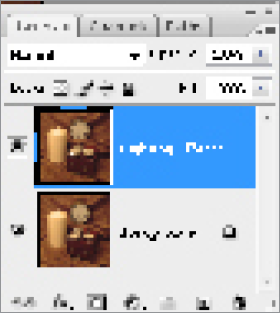
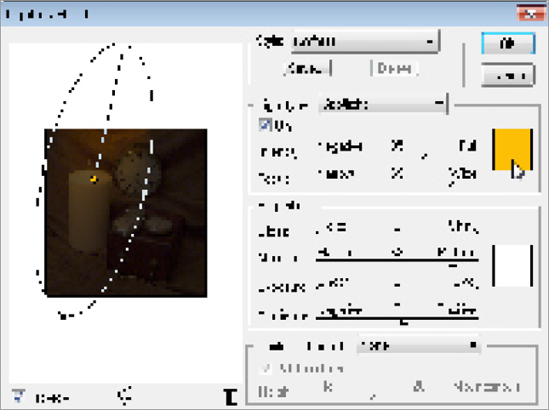
2 Open the Lighting Effects dialog (Filter > Render > Lighting Effects). Click the light color swatch in the Light Type category, choosing a mid yellow color from the picker. In the Style box, choose Default. In the Preview pane, grab the spot in the very center of the light pool and drag it so that it sits at the top of the candle. Drag the light pool handle that sits in the bottom right of the image thumbnail ...
Get Photoshop CS3 Photo Effects Cookbook now with the O’Reilly learning platform.
O’Reilly members experience books, live events, courses curated by job role, and more from O’Reilly and nearly 200 top publishers.

