Recipe 8.4. Stone texture
Here we'll look at the texture of stone, which by its very nature has a random quality to it. If you've followed many of the recipes in this book, you'll know that the best tool for creating a random pattern is the Clouds filter, and we'll use this filter again here. We'll also employ an alpha channel, in conjunction with the Lighting Effects filter, giving us the ability to simulate a very realistic surface.
We'll even add some lettering, carved into the stone here, giving an added touch of realism with a couple of applied layer styles.
This stone texture, like the rest of the textures in this section, can be used to add an extra touch of magic to your Photoshop composite images!

1 To begin creating the carved stone effect, we'll start with a new document. Here I've made a new document measuring 3 inches square at 200 dpi.
It's best to keep your file size fairly small for this effect; you can always resize the final flattened image to suit your needs.
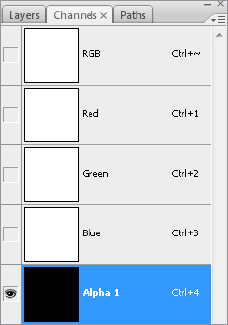
2 On the blank white file, click on the tab for the Channels palette. Add a new channel to the image via the Create New Channel button at the base of the palette. The channel will be named Alpha 1. We'll create the texture map for the stone effect here.
3 Working on the alpha channel, hit D to revert ...
Get Photoshop CS3 Photo Effects Cookbook now with the O’Reilly learning platform.
O’Reilly members experience books, live events, courses curated by job role, and more from O’Reilly and nearly 200 top publishers.

