Chapter 1. Painting and Drawing with Photoshop
In This Chapter
Making pencil sketches and brush strokes
Using Brush presets
Managing brushes with the Brushes panel
Understanding vectors
Creating basic and custom shapes
Setting geometry options
You're definitely going to want to brush up on your painting and drawing techniques now that you don't have to worry about messing up your clothes. Painting is one of the basic skills you need to work in Photoshop. After you master the art of painting strokes and working with brushes, you're well on your way to mastering more advanced techniques, such as masking and retouching, which benefit from strong painting skills. (I introduce the full range of Brush tools in Book I, Chapter 2.)
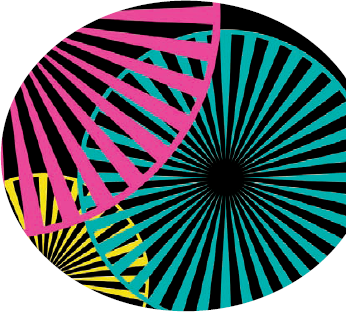
Going hand in hand with painting, of course, is drawing. Photoshop's shape tools add an important dimension to your drawing capabilities. This chapter introduces you to a plethora of tools and techniques. I start with painting and then move on to drawing. Embrace both, and they can serve you well.
Introducing the Pencil and Brush Tools
The Pencil and Brush tools are like peanut butter and chocolate. Not only do they work well together, but they also share many important traits. Just as important, however, are their differences. You can access these tools in the Tools panel. Press B to make the Brush tool appear by default. To access the Pencil, press Shift+B. You can toggle ...
Get Photoshop® CS4 All-in-One For Dummies® now with the O’Reilly learning platform.
O’Reilly members experience books, live events, courses curated by job role, and more from O’Reilly and nearly 200 top publishers.

