19.1. Brushes and Tools That Work Like Brushes
Photoshop's painting tools fall into two classes: those that apply color, and those that manipulate or edit existing colors. These tools are shown in Figure 19.1. You'll notice that many of the tools appear grouped in the Tools panel — for example, the Brush, Pencil, and Color Replacement tools all fall under the Brush tool's fly-out menu. The tiny black triangle in the lower-right corner of the tool's icon is your cue that there are more tools hiding under the icons in the Tools panel; simply click and hold down the mouse button on these icons to reveal them.
19.1.1. Painting tools
Photoshop's two primary painting tools — the Brush and the Pencil — are very similar to their analog counterparts. They work, as you'd probably expect, by laying down strokes with the foreground color while you drag with your mouse or stylus across the canvas.
The Brush tool lays down soft-edged strokes (using anti-aliasing — a technique that draws partially transparent pixels to create smooth edges), while the Pencil tool creates crisp, hard-edged strokes.
Figure 19.1. The painting and editing tools in Photoshop's Tools panel
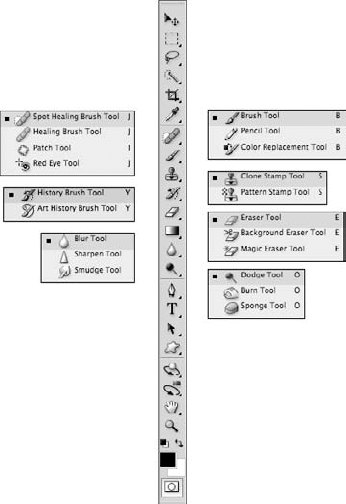
You can draw freehand by simply dragging with your mouse or stylus. You can also draw perfectly straight lines by first clicking to define a starting point, then holding down the Shift key and clicking again where you want the ...
Get Photoshop® CS4 Bible now with the O’Reilly learning platform.
O’Reilly members experience books, live events, courses curated by job role, and more from O’Reilly and nearly 200 top publishers.

