21.5. Waves
So far in this chapter, you've seen tools that liquify and warp, and even tools to manipulate objects in perspective. Now it's time to start making some waves (pun intended).
21.5.1. Ocean Ripple vs. Ripple
The difference between these two filters seems subtle at first glance, but each serves a distinct purpose. The Ocean Ripple filter is designed to apply a random distortion to the image to make it seem as though it is underwater, while the Ripple filter creates an effect similar to movement of water across the surface of a pond (see Figure 21.20).
Figure 21.20. The Ocean Ripple and (plain old) Ripple filters applied with various settings
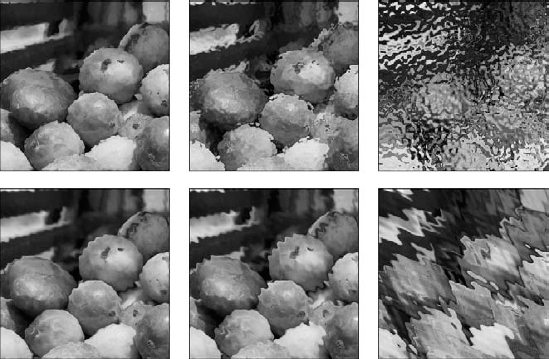
The Ocean Ripple filter launches you into the Filter Gallery, where the available settings include Ripple Size, which doesn't make a whole lot of discernible difference no matter what number you set it to, and Ripple Magnitude, which is where all the action is as far as this filter is concerned. For best results, set the Ripple Magnitude fairly low or the effect begins to look suspiciously like the Frosted setting of the Glass filter.
The Ripple filter's dialog box is of the more standard variety, and its two controls adjust the amount of distortion and the size of the ripples (Small, Medium, or Large). In this case, to get effects that more closely resemble water, stick with either Medium or Large ripples, since the ones generated ...
Get Photoshop® CS4 Bible now with the O’Reilly learning platform.
O’Reilly members experience books, live events, courses curated by job role, and more from O’Reilly and nearly 200 top publishers.

