Chapter 1. Examining the Elements Environment
In This Chapter
Starting up
Setting up your online library
Moving around
Shortening your steps
Getting a helping hand
Wow! There's a lot to Photoshop Elements 7! Just look at the many pages in this first chapter — and we aren't even going to talk about fixing up your pictures. We are, however, going to talk about some pretty essential stuff to help you move quickly and efficiently around the program, as well as to figure out how to access all those wonderful tools that Elements offers you for editing your pictures.
This chapter may not be the most fun part of this book, but it is a critical first step for anyone new to Elements. Stay with us while we break down all the areas in the Photoshop Elements workspace where you can turn that photo of Aunt Gina into something that Whistler's mom would envy.

Launching Elements
After running the installer from the Photoshop Elements CD, double-click the program icon to launch Elements. Upon launch, you see the Adobe Photoshop Welcome screen, as shown in Figure 1-1.
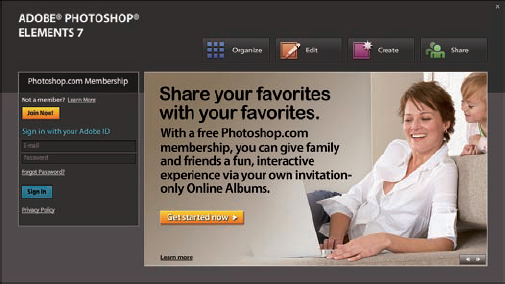
Figure 1.1. Double-click the program icon to launch Photoshop Elements.
Four buttons at the top of the photo image in the Welcome screen take you to different windows where you can perform all your image-editing and file-management tasks. These four ...
Get Photoshop® Elements 7 All-in-One For Dummies® now with the O’Reilly learning platform.
O’Reilly members experience books, live events, courses curated by job role, and more from O’Reilly and nearly 200 top publishers.

