Chapter 1. Quick Image Makeovers
In This Chapter
Cropping and straightening images
Working with the Divide Scanned Photos command
Using one-step auto fixes
Editing with Edit Quick
Cloning realistically
Healing wrinkles, spots, and blemishes
Fixing small flaws
One of the strongest assets of Elements is the capability to fix images quickly, painlessly, and effectively. When you work with digital imaging, you find that cropping away unwanted clutter, cloning an image with a shadow, adjusting the color or contrast of a photo, or eliminating flaws from that otherwise perfect portrait are all fixes that you can do successfully whatever your skill level. With these simple image-makeover tools, Elements makes these tasks as easy to perform as clicking a button or making a few swipes with a brush.

Cropping an Image
Even a novice photographer knows that cropping an image can make a composition stronger. Cropping cuts away background clutter or empty space in order to focus in on a certain subject.
This simple process can transform a mediocre image into an interesting and even exciting one. Take a look at our example in Figure 1-1. It doesn't take a pro photographer to figure out which image is better composed.
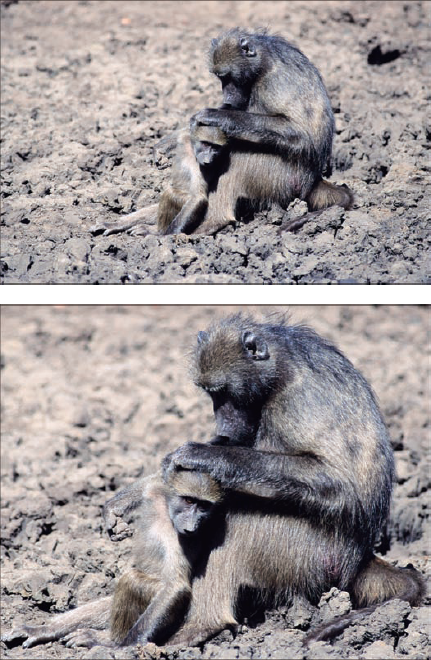
Figure 1.1. Cropping is one of the easiest ways to improve the composition of your image.
Cutting ...
Get Photoshop® Elements 8 All-in-One For Dummies® now with the O’Reilly learning platform.
O’Reilly members experience books, live events, courses curated by job role, and more from O’Reilly and nearly 200 top publishers.

