Q
What is the recommended workflow when using the Develop module?
A
You can make adjustments in the Develop module in any order, but I recommend a top-to-bottom workflow in the right panel:
1. Retouch and correct flaws. Use the Crop Overlay, Spot Removal, and Red Eye Correction tools in the Tool Strip to compose and correct the photo.
2. Make global color adjustments. Use the Basic panel to set white balance, brightness, contrast, tonal scale, and presence. Make these adjustments from top to bottom.
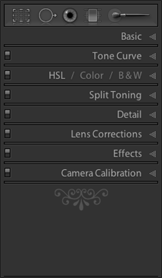
3. Refine global adjustments. Use the Tone Curve, HSL/Color/B&W, and Split Toning panels to refine the global adjustments and to apply special effects.
4. Apply sharpening and noise reduction, and eliminate lens distortions. Use the Detail panel for sharpening and noise reduction. Use the Lens Corrections panel to correct lens distortion and adjust perspective.
5. Apply local adjustments. Use the Graduated Filter and the Local Adjustments brush in the Tool Strip at the top of the panel if you need to correct specific areas of the photo.
6. Finalize the image with vignette or grain enhancements. Use the Effects panel to apply post-crop vignetting and grain if desired.
Q
How do I minimize the amount of scrolling I do in the adjustment panels to the right of the preview?
A
Depending on your screen size, resolution, and workflow, all the panels may not fit on your screen as ...
Get Photoshop Lightroom 4 FAQs now with the O’Reilly learning platform.
O’Reilly members experience books, live events, courses curated by job role, and more from O’Reilly and nearly 200 top publishers.

