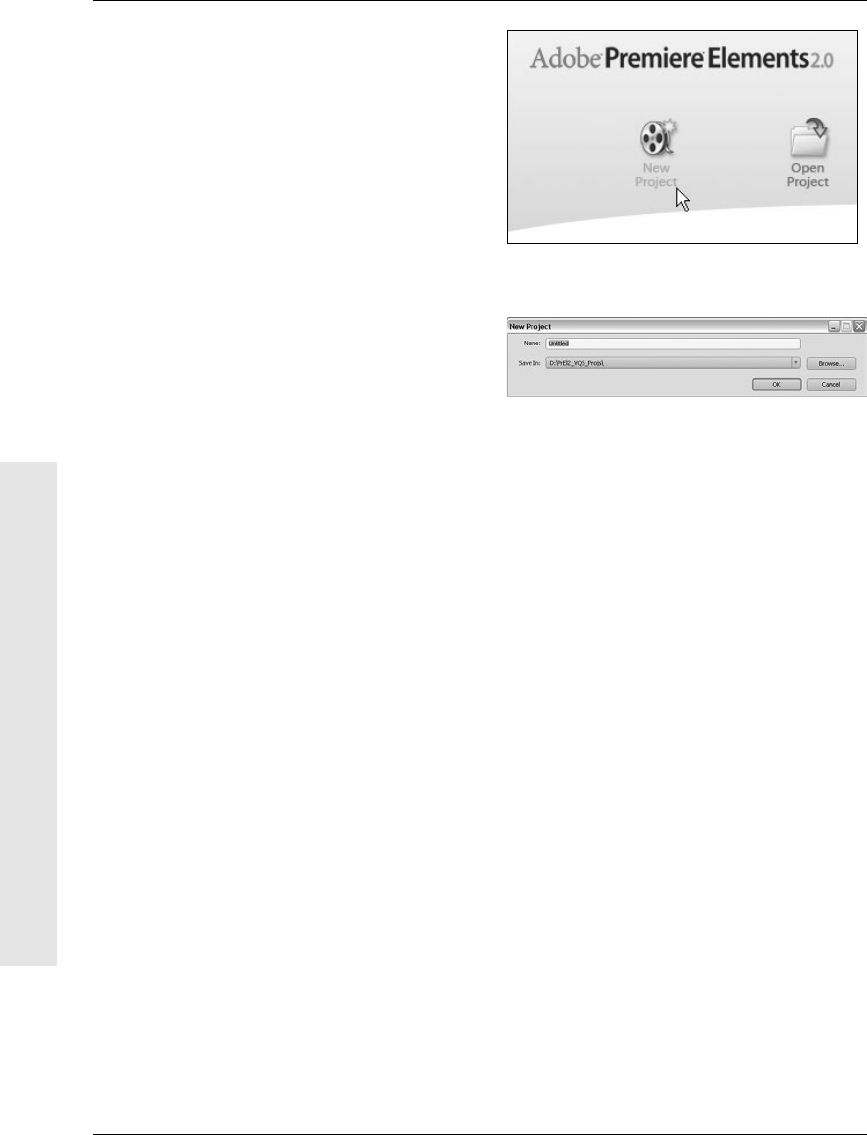
Starting a New Project
As you learned in the previous section, you
can start a new project by clicking the but-
ton in Premiere Elements’ welcome screen.
When you close a project (by choosing File >
Close), Premiere Elements returns to the wel-
come screen. Alternatively, you can switch
from an open project to another project or
start a new one by choosing the appropriate
command in the File menu at the top of the
screen. Remember: you can have only one
project open at a time.
The following steps explain how to start a
project using the default project settings.
Project settings match your project to the
type of audio and video you’re using. For
more about choosing project setting presets
or specifying custom presets, continue read-
ing through the later sections.
To start a new project:
1.
Launch Premiere Elements.
A welcome screen appears.
2.
In the welcome screen, click New
Project (Figure 2.3).
The New Project dialog box opens
(Figure 2.4).
3.
Enter a name for the project file in the
Name field.
Figure 2.4 In the New Project dialog box, enter a
name and location for the project file. Unless you like
to use another organizational system, the default
location should work fine.
Figure 2.3 In the welcome screen, click New Project.
30
Chapter 2
Starting a New Project
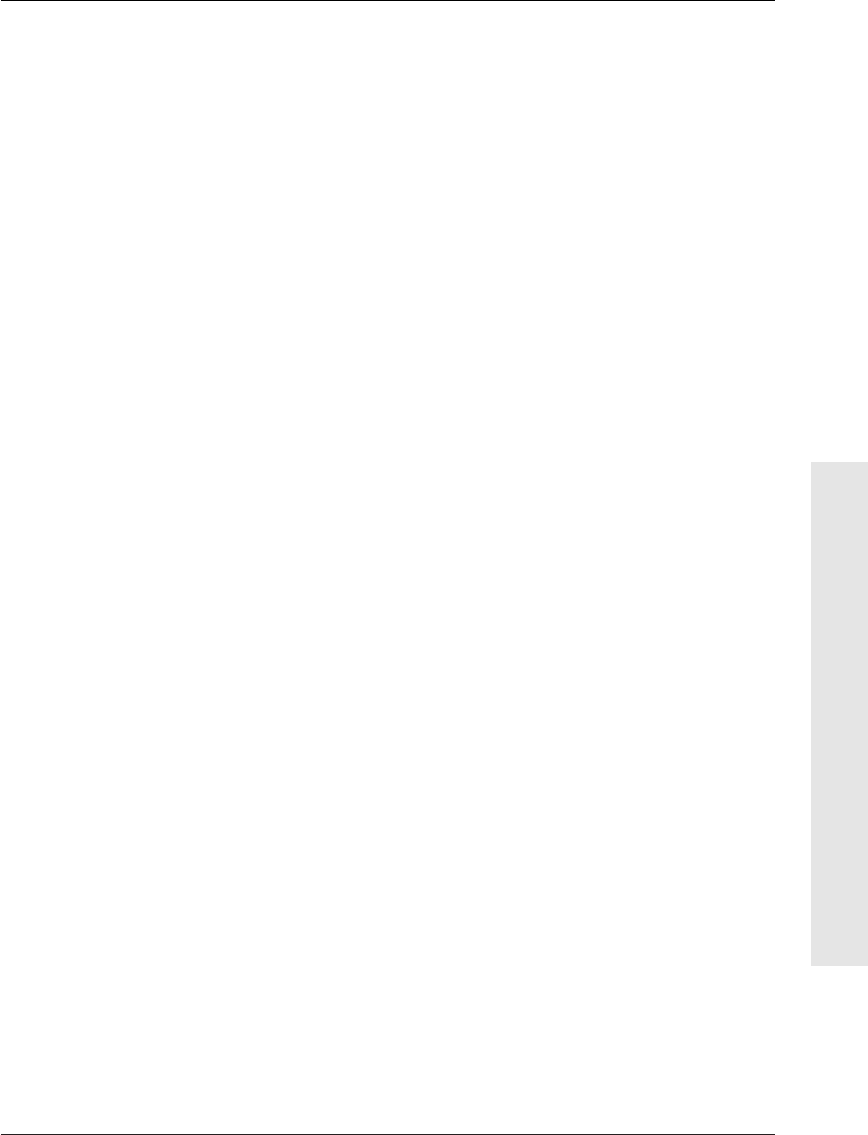
4.
For the Save In field, specify where you
want to save the project file by doing one
of the following:
▲
Leave the file path unchanged to save
the project file in the default location
(in the Premiere Elements folder,
within the My Documents folder).
▲
Enter the file path manually.
▲
Click Browse to navigate to the loca-
tion where you want to save the proj-
ect file.
5.
Click OK.
An untitled Project panel opens, as well
as several associated panels, such as the
Monitor panel and the Timeline panel.
✔ Tips
■
Premiere Elements automatically
appends the .prel extension to the
file’s name.
■
When you launch Premiere Elements
(or just about any program) for the first
time, it creates a Preferences file in the
Application Data folder. It’s possible for
the Adobe Premiere Elements Prefs file to
become corrupted, causing the program
to malfunction. Deleting the Preferences
file forces the program to create a new,
uncorrupted file. However, doing so also
causes the program to “forget” minor set-
tings, such as the recent projects listed in
the welcome screen.
31
Starting a Project
Starting a New Project
Get Premiere Elements 2 for Windows: Visual QuickStart Guide now with the O’Reilly learning platform.
O’Reilly members experience books, live events, courses curated by job role, and more from O’Reilly and nearly 200 top publishers.

