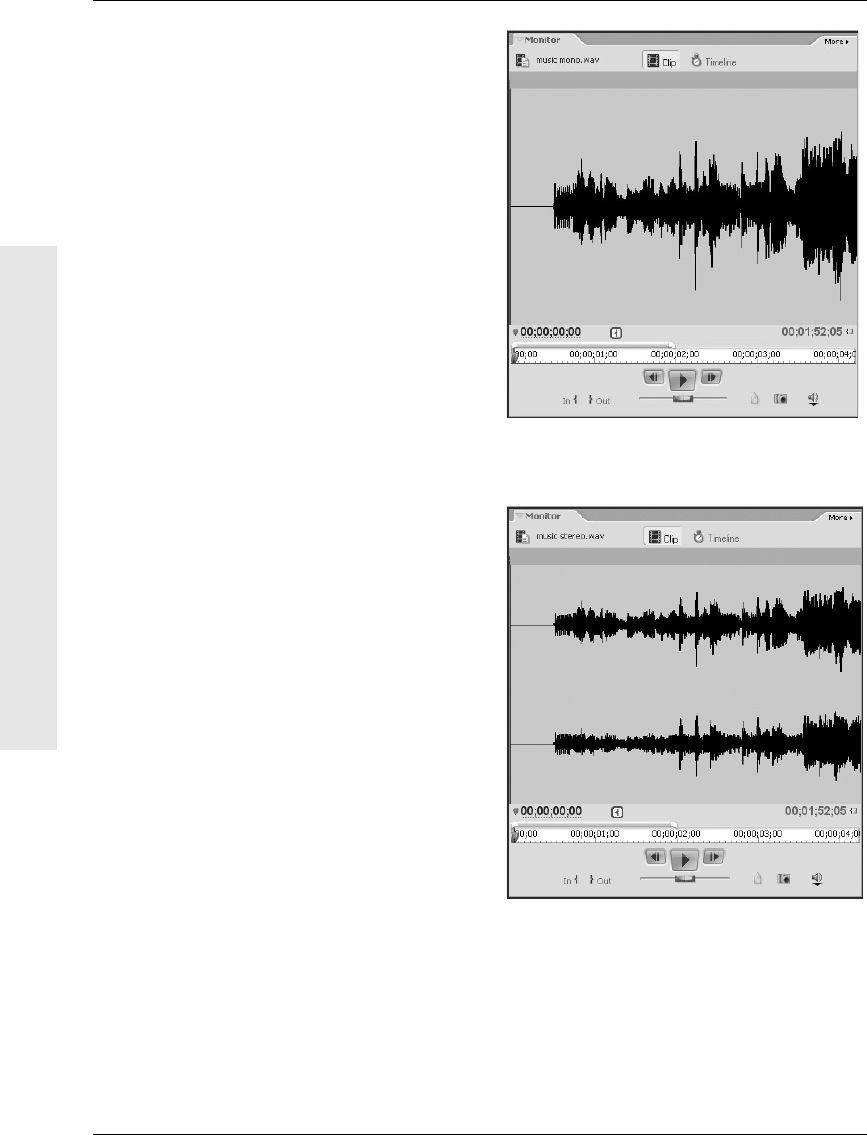
Opening Audio Clips
The source view works the same for audio
clips as for movie clips—except that instead
of showing the current frame of video, it
depicts the audio as a waveform—a kind of
graph of the audio’s power over time. Mono-
phonic tracks appear as a single waveform;
stereophonic tracks appear as two wave-
forms (Figures 5.5 and 5.6). Often, you
can identify particular sounds by examin-
ing the audio waveform. Powerful beats in
a song are depicted as spikes in the wave-
form; silence or pauses between lines of
dialogue result in flat horizontal lines in
the waveform.
Figure 5.6 …whereas stereophonic clips appear as a
dual waveform.
Figure 5.5 In the Monitor panel, monophonic audio
clips appear as a single waveform…
116
Chapter 5
Opening Audio Clips

Figure 5.7 In addition to a waveform, the clip view
shows other information for audio clips differently
than it does for video.
icoClip marker n
Current time indicator
Out point icon
In point icon
Because the waveform depicts audio over a
span of time (as opposed to a single video
frame), the source view can display other
information as well. A vertical line indicates
the current time—the position of the play-
back head, if you will. In addition, icons for
clip markers and In and Out points appear
at the top of the source view, with vertical
lines extending from them to help you see
their positions in terms of the waveform.
Furthermore, the area between the current
In and Out points is shaded lighter so you
can see your selection as well as hear it
(Figure 5.7). (See the section “Setting In
and Out Points,” later in this chapter.)
117
Editing Clips into a Sequence
Opening Audio Clips
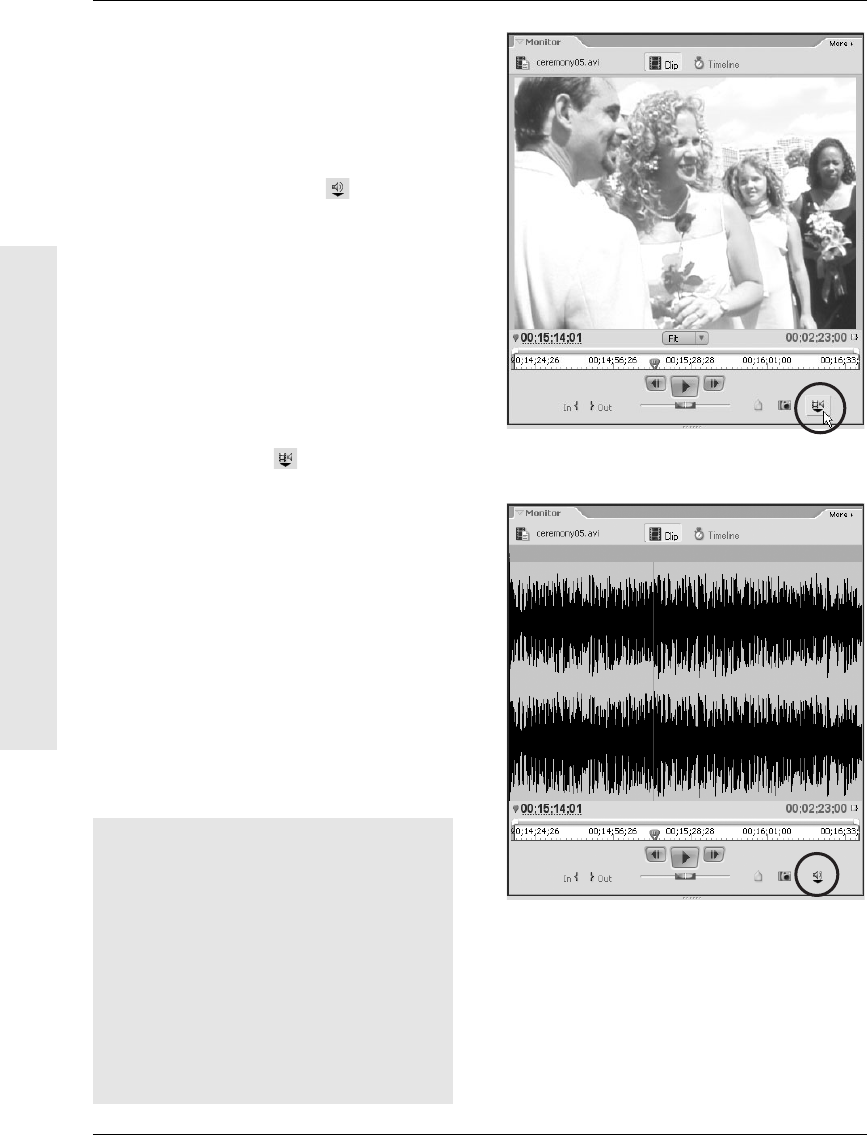
To view the audio waveform of an
audio/video clip:
1.
Open a clip containing video and audio in
the Monitor panel’s Clip view.
2.
Click the Toggle Source Tracks button
until the Take Audio icon appears
(Figure 5.8).
The audio waveform linked to the video
file appears in the image area of the
source view (Figure 5.9).
✔ Tip
■
If you add a clip to the Timeline panel
with the Take Audio icon selected, only
the clip’s audio track is added to the
sequence. To add both tracks, make sure
the Take Both icon is selected before
adding the clip.
Tracks
Video and audio are often described as
discrete tracks of information due to the
way they’re physically stored on tradi-
tional media, such as magnetic tape.
Digital files don’t encode video and audio
the same way tape does, of course.
Nevertheless, it’s helpful to think of video
and audio as occupying tracks that you
can manipulate separately.
Figure 5.9 …to the Take Audio icon allows you to see
the waveform of a linked clip’s (a clip containing video
and audio) audio track.
Figure 5.8 Clicking the Toggle Source Tracks button…
118
Chapter 5
Opening Audio Clips
Get Premiere Elements 2 for Windows: Visual QuickStart Guide now with the O’Reilly learning platform.
O’Reilly members experience books, live events, courses curated by job role, and more from O’Reilly and nearly 200 top publishers.

