9.4. Configuring Enterprise Search
Before exploring the search capabilities of Microsoft Office SharePoint Server 2007, first you must configure it. Begin by navigating to SharePoint 3.0 Central Administration and clicking on the link to Shared Services Administration, as illustrated in Figure 9-1.
Now that you have navigated to the Shared Services Administration page, click on the Search Settings link, as illustrated in Figure 9-2.
Figure 9.1. Select Shared Services from the Central Administration Page
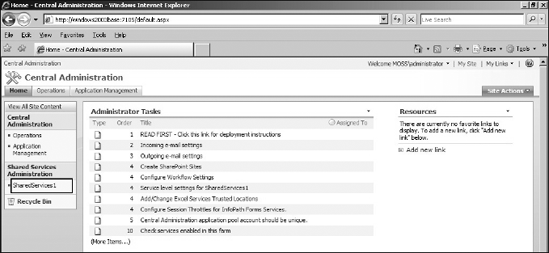
Figure 9.2. Selecting Search Settings from Shared Services Administration Page
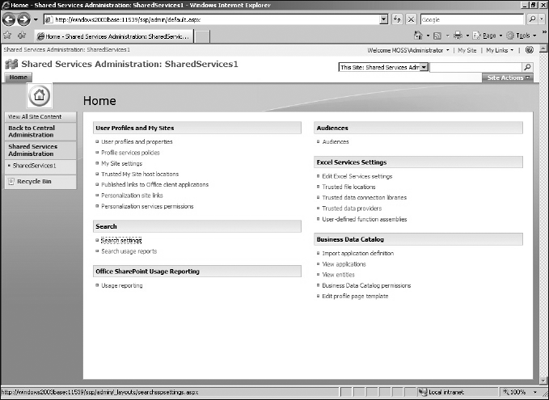
There are seven steps involved in configuring Search Settings. They are:
Add a content source.
Monitor the crawl status.
Map the properties.
Add a custom tab.
Add search pages.
Recrawl the content source.
Query the content source.
The following sections detail each step for you.
9.4.1. Adding a Content Source
You first need to tell Enterprise Search where it should crawl for content. This is known as the content source.
After clicking the Search Settings link, you are presented with several choices. Click on Content Sources and Crawl Schedules to manage existing content sources or to add a new one, as illustrated in Figure 9-3.
The next step is to decide what content source you are going to pull from. To ...
Get Professional SharePoint® 2007 Development now with the O’Reilly learning platform.
O’Reilly members experience books, live events, courses curated by job role, and more from O’Reilly and nearly 200 top publishers.

