Working with the Windows Store in Visual Studio 2012
Visual Studio has a menu of items associated with functions concerning the Windows Store. It is accessed by choosing Project ⇒ Store, and is shown in Figure 20.3.
Figure 20.3 The Visual Studio 2012 menu for working with the Windows Store
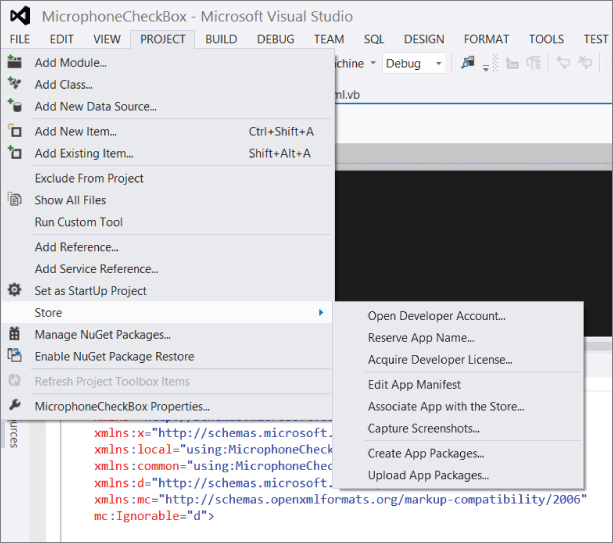
Options on the Store Menu
You saw earlier in the chapter the first option on the Store menu, which is used to get a Windows Store account using “Open Developer Account…” Other options cover additional steps in the process of testing and deploying the app. Some of these options link to the Window Store Dev Center, which includes options for configuring your apps in the Windows Store.
For example, one of the earliest options you'll want to use if you intend to sell an app is “Reserve App Name…” That will open a browser window with the title “Submit an app” and several options associated with submission. The top option is “App name.” The window is shown in Figure 20.4.
Figure 20.4 Options associated with submitting an app to the Windows Store
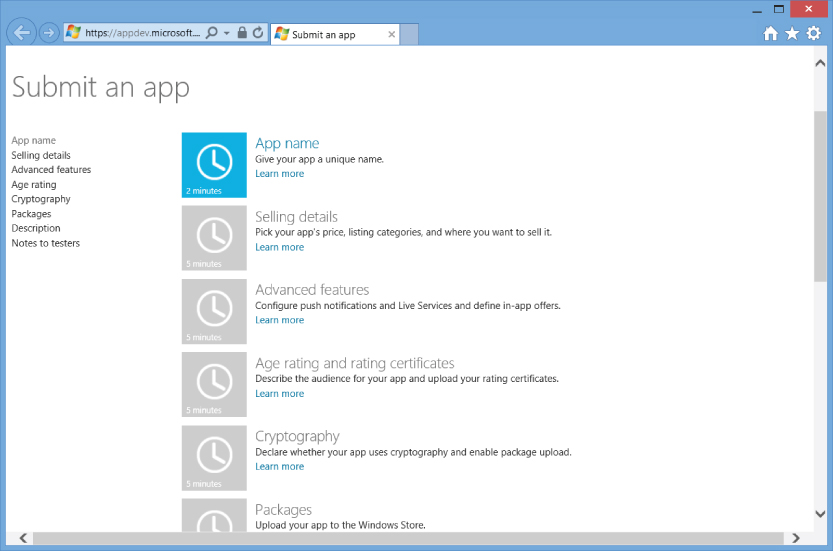
Most of the options on this screen are easy to figure out. For example, the App name option simply requires you to enter a name you intend to use, which should be a unique name for your app. The reservation on the name is good for up to one year. Therefore, ...
Get Professional Visual Basic 2012 and .NET 4.5 Programming now with the O’Reilly learning platform.
O’Reilly members experience books, live events, courses curated by job role, and more from O’Reilly and nearly 200 top publishers.

