5.2. Find in Files
The really powerful part of the search engine built into Visual Studio is found in the Find in Files command. Rather than restrict yourself to a single document or project, Find in Files gives you the ability to search entire folders (along with all their sub-folders), looking for files that contain the search criteria.
The Find in Files dialog, shown in Figure 5-7, can be invoked via the menu command Edit ![]() Find and Replace
Find and Replace ![]() Find in Files. Alternatively, if you have the Quick Find dialog open, you can switch over to Find in Files mode by clicking the small drop-down arrow next to Quick Find and choosing Find in Files. You can also use the keyboard shortcut Ctrl+Shift+F to launch this dialog.
Find in Files. Alternatively, if you have the Quick Find dialog open, you can switch over to Find in Files mode by clicking the small drop-down arrow next to Quick Find and choosing Find in Files. You can also use the keyboard shortcut Ctrl+Shift+F to launch this dialog.
Figure 5.7. Figure 5-7
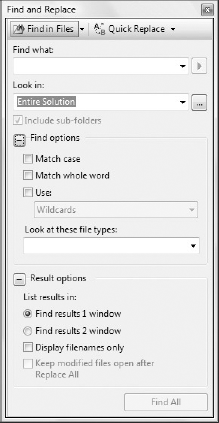
Most of the Quick Find options are still available to you, including wildcard and regular expressions searching, but instead of choosing a scope from the project or solution, you use the "Look in" field to specify where the search is to be performed. Either type the location you wish to search or click the ellipsis to display the Choose Search Folders dialog, shown in Figure 5-8.
Figure 5.8. Figure 5-8
You can navigate through the entire file system, ...
Get Professional Visual Studio® 2008 now with the O’Reilly learning platform.
O’Reilly members experience books, live events, courses curated by job role, and more from O’Reilly and nearly 200 top publishers.

