2.3. Properties
One of the most frequently used tool windows built into Visual Studio 2008 is the Properties window (F4), as shown in Figure 2-12. The Properties window is made up of a property grid and is contextually aware, displaying only relevant properties of the currently selected item, whether that item is a node in the Solution Explorer or an element in the form design area. Each line represents a property with its name and corresponding value in two columns.
Figure 2.12. Figure 2-12
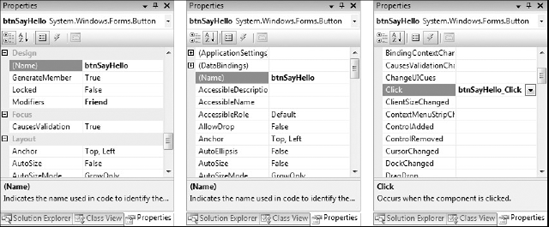
The property grid used in the Properties window is the same grid that can be found in the Toolbox and can be reused by your application. It is capable of grouping properties, or sorting them alphabetically — you can toggle this layout using the first two buttons at the top of the Properties window. There are built-in editors for a range of system types, such as colors, fonts, anchors, and docking, which are invoked when you click into the value column of the property to be changed. When a property is selected, as shown in the center of Figure 2-12, the property name is highlighted and a description is presented in the lower region of the property grid.
In addition to displaying properties for a selected item, the Properties window also provides a design experience for wiring up event handlers. The right side of Figure 2-12 illustrates the event view that is accessible via the fourth button, ...
Get Professional Visual Studio® 2008 now with the O’Reilly learning platform.
O’Reilly members experience books, live events, courses curated by job role, and more from O’Reilly and nearly 200 top publishers.

